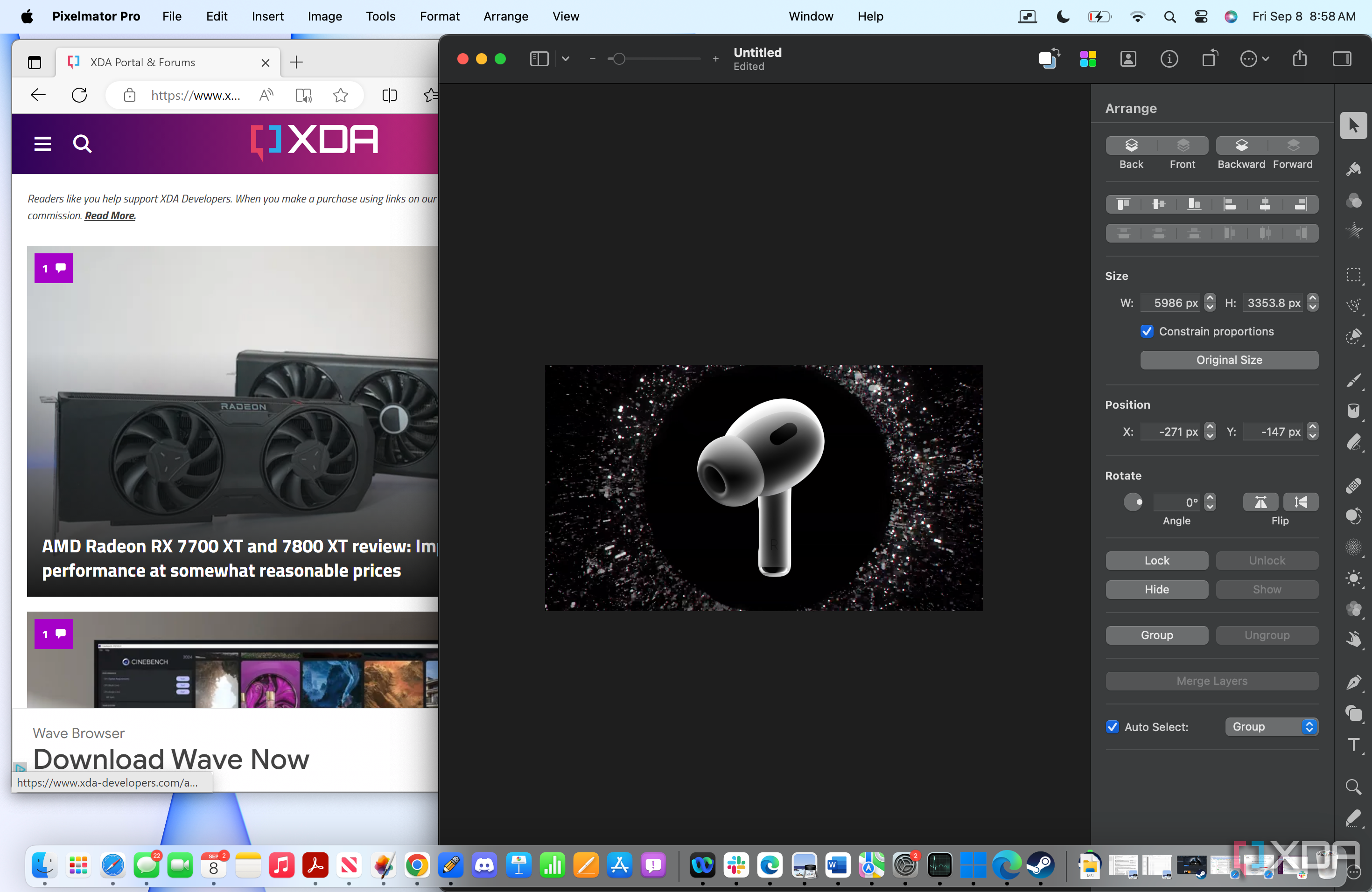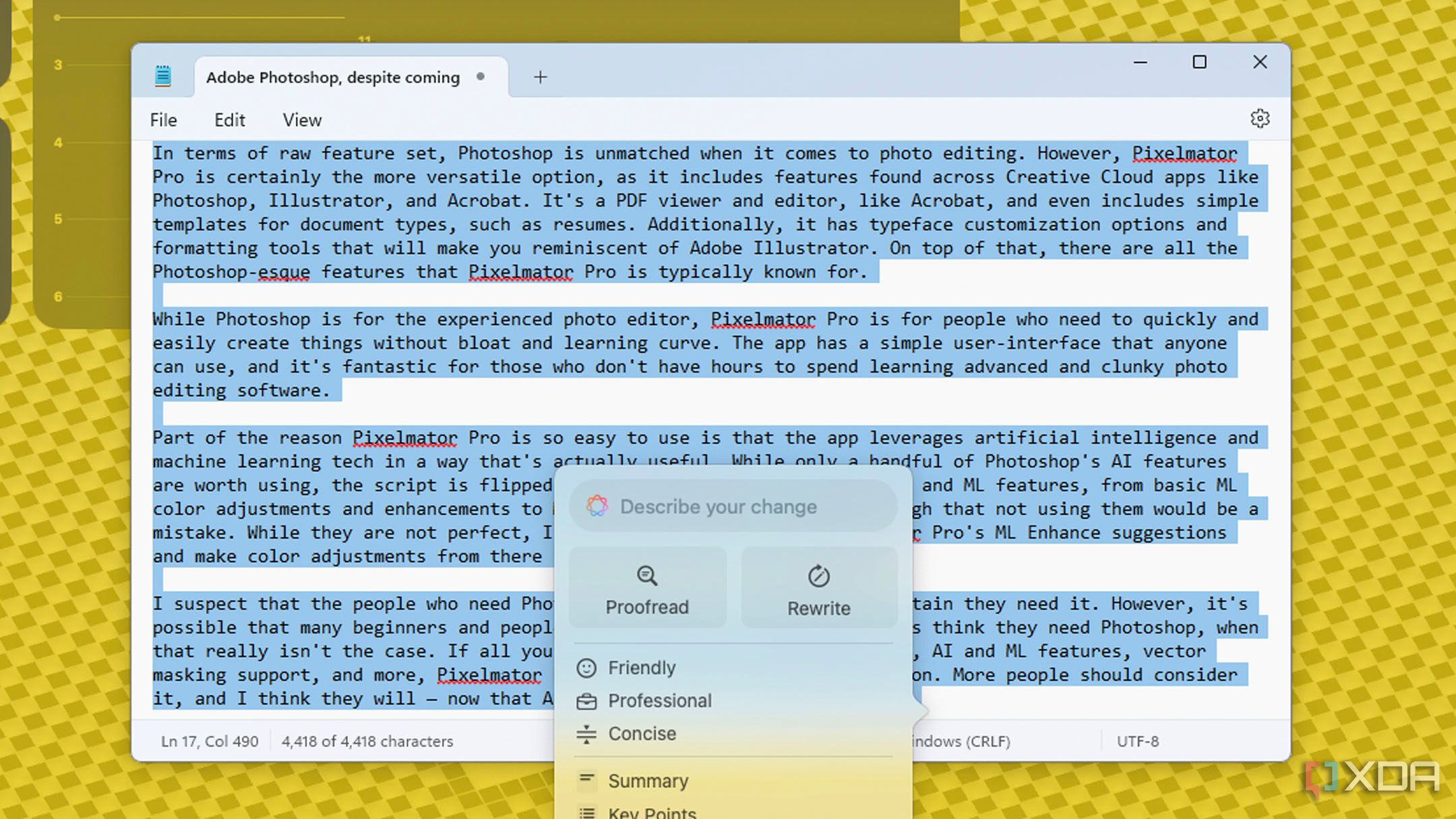
Shortly after Apple debuted Apple Intelligence, its artificial intelligence suite for iOS, iPadOS, and macOS, the team behind the virtualization software Parallels announced plans to bring it to Windows 11. In a recent update to Parallels Desktop 20, they delivered on that promise — but probably not in the way that you think. Parallels will let you use Writing Tools, Apple’s generative AI text refiner and generator, within virtualized Windows apps. However, you’ll still need one of the best Macs to use Writing Tools, and there are a few caveats to note.
The feature sounds neat, but having Writing Tools available in virtualized Windows 11 apps within macOS might not be that practical. I’ve spent a week using them with apps running on Parallels Desktop, so here’s everything you need to know — including whether you should buy Parallels for this feature and how to get started.
5 cool new things you can do with Parallels Desktop 20
This is one of the biggest updates to Parallels in years, and it makes running VMs on your Mac more useful
How Parallels brings Apple Intelligence to Windows 11 apps
Once you get it all set up properly, it feels like natively using macOS
First, let’s review the system requirements and software demands. You’ll still need an Apple silicon Mac running macOS Sequoia 15.1 or later to gain access to Apple Intelligence, so people with hopes of using Writing Tools on a Windows PC will likely be disappointed. You also need Parallels Desktop version 20.1 or later, and you should check that your app is updated if you’re having trouble activating Writing Tools. While you can try Parallels Desktop 20 for free, a paid license is required for long-term use.
This is the part that may trip up first-time users: Parallels Tools may need to be updated individually within your Windows 11 virtual machine. To do this, start the VM and click the Actions tab in the menu bar. Then, click Update Parallels Tools. Now, you should be all set to access Apple Intelligence on the Parallels side of things. However, it’s a good idea to go to Settings > Apple Intelligence & Siri to ensure that Apple Intelligence is enabled, and check for any macOS system updates.
After opting-into Apple Intelligence, it will take some time for the full slate of Writing Tools to become available.
From there, Writing Tools should be available in any Windows 11 text-editing app, like Notepad or Microsoft Word. To access them, enter the Shift + Command + W shortcut, or find the Writing Tools button in the Edit menu in the macOS menu bar. You can ask Writing Tools to generate text, modify selected text, and more.
I say should because there are a few limitations I’ve uncovered while testing this feature. For starters, Writing Tools appear to only be available when Coherence mode is activated. This is the Parallels Desktop view that places windowed Windows 11 apps on the macOS desktop alongside native macOS apps. If you like working in a windowed version of the Windows 11 desktop and UI with Parallels, this may not be the solution for you. Additionally, while Apple Intelligence works in macOS Sequoia anywhere text can be selected or entered, Writing Tools in Windows 11 apps are only reliable in programs designed for text editing.
A screenshot of Windows 11 and macOS apps running side by side in Coherence Mode.
These limitations, though likely no fault of Parallels, call the usefulness of Writing Tools in Windows 11 apps into question. While it does save you time to have these gen-AI tools in virtualized Windows apps, it’s effectively no different from using Writing Tools in a native macOS app and copying the output into your Windows VM.

Related
3 new Apple Intelligence features you can try right now in macOS Sequoia 15.2 beta 1
Highlights include ChatGPT integration and the Image Playground
Should you buy Parallels Desktop just for Apple Intelligence?
No, probably not — but there are plenty of other features to like
For these reasons, Writing Tools in Parallels Desktop 20 aren’t as useful as I initially hoped. Perhaps if you find yourself enjoying Apple Intelligence in your macOS apps, it will be helpful to have that consistent experience in your virtualized Windows apps as well. There are plenty of reasons to buy a Parallels Desktop 20 license, but Apple Intelligence probably isn’t one of them. If the company somehow manages to bring Writing Tools to Intel Macs or Windows PCs, I’d be much more excited.
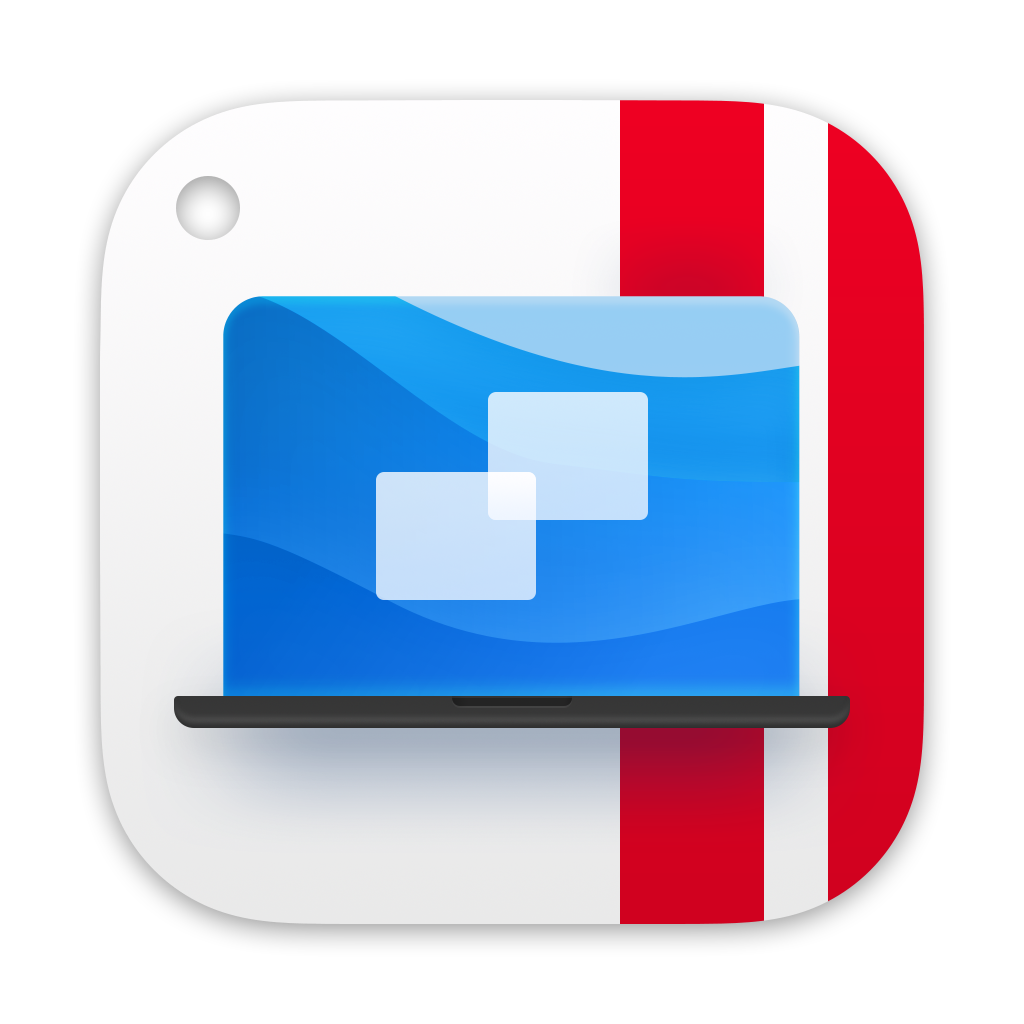
Parallels Desktop 20
Parallels Desktop 20 is the latest edition of the top virtualization software for macOS and ChromeOS. The standard edition is available for $100, but there are pro and business versions available for a higher fee. You can choose between a cheaper subscription or a one-time purchase.