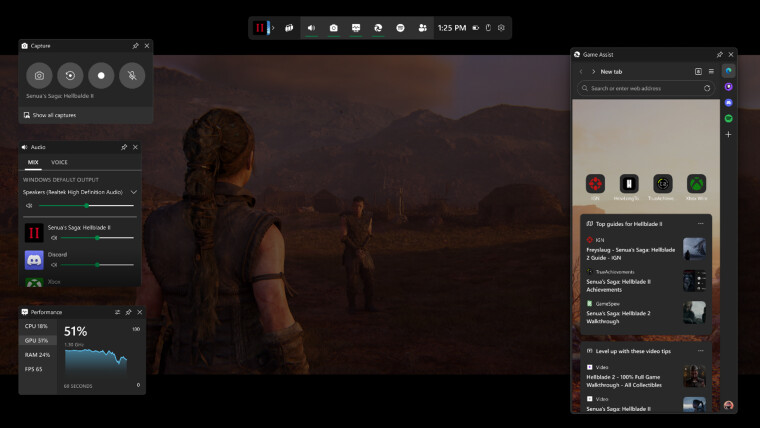Raise your hand if you play on a PC and this situation is familiar to you: you play a game and need to switch to a browser to find some useful information or check for something. Alt-tabbing is often the only way to get around, especially if you have only one monitor. And if you play a poorly optimized game, switching tasks might result in the game crashing or other bugs. Microsoft is finally putting an end to that.
Today, the company announced Microso Edge Game Assist—a dedicated browser for Windows 11’s Game Bar with a “gaming-centric browsing experience.”
Edge Game Assist is basically a fully-fledged browser that runs on top of your game like a widget, allowing you to browse the web without switching tasks. Moreover, Microsoft claims that Game Assist is context-aware, which means it can recognize the currently playing game and suggest relevant content. In the initial release, context-aware browsing is available in the English language with support for Baldur’s Gate 3, Diablo IV, Fortnite, Hellblade II: Senua’s Saga, League of Legends, Minecraft, Overwatch 2, Roblox, and Valorant. More games will be added in future updates.
Of course, all your browsing data from Microsoft Edge, such as favorites, cookies, quick access, and more, is available as well. You can pin Microsoft Edge Game Assist like any other Game Bar widget to keep useful information while playing the game so that you can have a guide, music player, chat, or video.
Microsoft Edge Game Assist is now available as a preview. You can try the new widget by installing Microsoft Edge Beta 132 on a Windows 11 PC (you can download Edge Beta from the official Edge Insider website). After that, open Game Bar and click the Microsoft Edge logo in the widget menu. Note that controller input, Compact Mode in Game Bar, and handheld support will arrive in future updates—only the keyboard and mouse are supported right now.
Also, the initial release has several known issues:
- The Game Assist widget is automatically closed after a period of inactivity. (Please share feedback about this!)
- Open tabs are restored when Game Assist is re-opened, but prior navigation history is not yet retained.
- You can’t right-click on links, images, or the page.
- Some keyboard shortcuts are not yet supported.
You can read more about Microsoft Edge Game Assist in the official blog post via this link.