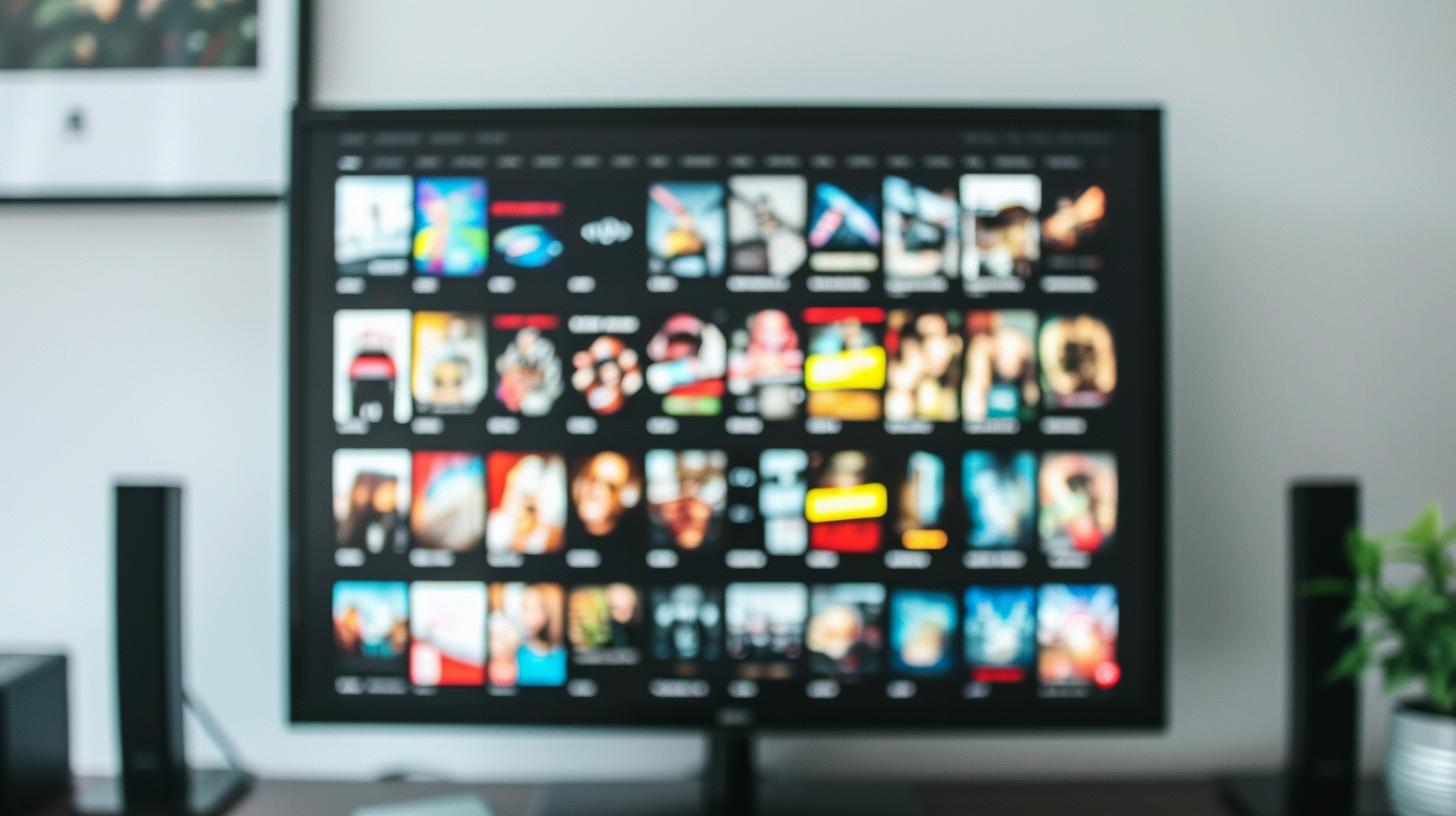
Are you tired of constantly being interrupted by ads while trying to enjoy your favorite shows and movies on your smart TV? If so, you’re not alone.
Many smart TV users find ads to be a major nuisance and are looking for ways to block them. In this article, we will explore the various types of ads that appear on smart TVs, the potential risks of not blocking them, and different methods for effectively blocking ads on your smart TV.
Ads on smart TVs come in various forms, from pop-up banners and video commercials to sponsored content and personalized recommendations. These ads not only disrupt your viewing experience but also pose privacy and security concerns. In the next section, we will take a closer look at the different types of ads that can appear on smart TVs and how they can impact your privacy.
Not blocking ads on your smart TV can lead to potential privacy and security risks. By allowing ads to run unchecked, you may be exposing your personal information to third-party advertisers or even malware. It’s important to understand the potential consequences of ignoring ad-blocking measures on your smart TV. We will delve deeper into these risks in a later section.
The good news is that many smart TVs come equipped with built-in ad-blocking features that can be easily activated. We will discuss how to utilize these features as well as provide recommendations for third-party ad-blocking apps that can be installed on your smart TV. Additionally, we will explore how you can utilize router settings and DNS configurations to block ads on all devices connected to your network.
By the end of this article, you will have a better understanding of the annoyance of ads on smart TVs, the various methods for blocking them, and the importance of maintaining an ad-free viewing experience on your smart TV. Let’s get started.
Types of Ads on Smart TVs
Ads on smart TVs come in various forms, and it’s essential to understand the different types to effectively block them. Here are the most common types of ads found on smart TVs:
1. Banner Ads: These are small advertisements that usually appear at the bottom or top of the screen while watching content. They can be distracting and disrupt the viewing experience.
2. Video Ads: Video ads can appear before, during, or after watching a show or movie. They can be particularly frustrating as they interrupt the content being viewed.
3. Pop-up Ads: Similar to those on web browsers, pop-up ads can suddenly appear on the screen and cover the content being watched.
4. Targeted Ads: Smart TVs may collect user data to display personalized ads based on viewing habits, search history, and more.
5. Overlay Ads: These ads appear as overlays on top of the content being viewed and can be challenging to close without interacting with them.
Now that we understand the various types of ads that can infiltrate our smart TV viewing experience, it’s important to explore how to block them effectively.
– Utilize Built-In Ad-Blocking Features:
Some smart TVs come with built-in ad-blocking features that allow users to disable or limit ad tracking and targeted advertising directly from their TV settings.
– Third-Party Ad-Blocking Apps:
There are several third-party apps available for download on smart TVs that specialize in blocking ads. These apps can provide customizable options for ad-blocking preferences.
– Ad Blocking through the Router:
Another effective way to block ads on smart TVs is by utilizing router settings. By configuring your router to block certain ad domains, you can prevent ads from appearing on all devices connected to your network, including your smart TV.
– Setting Up DNS Ad Blocking:
Using Domain Name System (DNS) settings is another method for blocking ads on smart TVs. By changing your DNS server address to one that filters out ad-serving domains, you can effectively block unwanted advertisements.
Risks of Not Blocking Ads
Ads on smart TVs are not only annoying, but they also come with potential privacy and security risks that viewers should be aware of. This section will delve into the various concerns associated with not blocking ads on smart TVs and highlight the importance of taking measures to protect personal information and maintain a secure viewing experience.
Privacy Concerns
One of the major risks of not blocking ads on smart TVs is the invasion of privacy. Smart TVs often track users’ viewing habits, app usage, and even conversations through voice recognition features. Advertisers can use this data to target personalized ads to viewers, leading to a potential breach of privacy. This targeted advertising can feel intrusive and make viewers uncomfortable knowing that their personal information is being used without consent.
Security Risks
In addition to privacy concerns, allowing ads on smart TVs without proper blocking measures can also pose security risks. Ads can serve as a vehicle for malware and phishing attempts, putting viewers at risk of falling victim to cyber attacks. Clicking on malicious ads or links within ads can lead to the installation of harmful software or the exposure of sensitive information.
Protecting Personal Information
To safeguard personal information from being exploited through smart TV ads, it’s crucial for users to take proactive steps in blocking these ads. By doing so, viewers can prevent their data from being collected and utilized for targeted advertising purposes without their knowledge or consent.
Securing Devices From Cyber Threats
Moreover, implementing ad-blocking measures on smart TVs is essential for protecting devices from potential cyber threats. By preventing malicious ads from being displayed, users can minimize the risk of inadvertently exposing their TVs and connected networks to harmful software and online attacks.
Built-in Ad-Blocking Features
Smart TVs are a popular choice for entertainment, allowing users to stream their favorite shows and movies directly on their television. However, one common annoyance that comes with using smart TVs is the presence of ads that often interrupt the viewing experience. Fortunately, many smart TVs come with built-in ad-blocking features that can help users eliminate or reduce the number of ads they encounter while using their device.
Understanding Built-in Ad-Blocking Features
Some smart TV brands have recognized the frustration caused by ads and have incorporated ad-blocking features into their devices. These features allow users to easily disable or limit the display of ads while using various applications or streaming services on their smart TV.
Activating Ad-Blocking Features on Your Smart TV
The process of activating ad-blocking features may vary depending on the brand and model of your smart TV. Generally, you can access these settings through the smart TV’s menu or settings section. Look for options related to advertising, personalized content, or app permissions to find the ad-blocking feature.
Customizing Ad-Blocking Settings
Once you’ve located the ad-blocking settings on your smart TV, you may have the option to customize them according to your preferences. This could include choosing to block all ads, only certain types of ads, or adjusting the frequency at which ads are displayed.
The Effectiveness of Built-in Ad-Blocking Features
While utilizing the built-in ad-blocking features can significantly reduce the number of ads you see on your smart TV, it’s important to note that some forms of advertising may still appear. Additionally, not all smart TVs come with this feature, so it’s essential to check if your device supports ad-blocking.
In addition to built-in features available in some models, there are also third-party apps and other methods that can be used to further block ads on smart TVs. By familiarizing yourself with these different options and taking proactive measures, you can create a more enjoyable and uninterrupted viewing experience on your smart TV.
Third-Party Ad-Blocking Apps
When it comes to blocking ads on your smart TV, using third-party ad-blocking apps can be a convenient and effective solution. These apps are designed specifically to remove or filter out unwanted advertisements, providing a more seamless and enjoyable viewing experience. Here are some recommended third-party ad-blocking apps that you can consider for your smart TV:
1. AdBlock Plus: AdBlock Plus is a popular ad-blocking app that is available for various platforms, including smart TVs. This app effectively blocks all kinds of ads, including banner ads, pop-ups, and video ads. It also allows users to customize their ad-blocking preferences and whitelist certain websites if needed.
2. Pi-hole: Pi-hole is another highly recommended ad-blocking solution that works at the network level. By setting up Pi-hole on your home network, you can block ads on all devices connected to the network, including your smart TV. This app is known for its robust ad-blocking capabilities and easy-to-use interface.

3. Blokada: Blokada is an open-source ad blocker that offers both DNS-based and VPN-based ad blocking options. It effectively blocks intrusive ads and tracking domains, ensuring a smoother browsing and streaming experience on your smart TV.
4. AdGuard: AdGuard is a comprehensive ad-blocking app that not only removes ads from websites and streaming platforms but also protects users from malicious websites and online tracking. This app offers customizable filters and settings to tailor the ad-blocking experience according to your preferences.
5. Smart DNS Proxy: Smart DNS Proxy is a versatile tool that not only unblocks geo-restricted content but also provides ad blocking capabilities. By simply configuring your smart TV to use Smart DNS Proxy’s DNS servers, you can eliminate unwanted ads while enjoying unrestricted access to streaming services.
By installing any of these third-party ad-blocking apps on your smart TV, you can effectively eliminate the frustration caused by intrusive ads during your viewing sessions. These apps provide a hassle-free way to enjoy ad-free content without compromising on privacy or security.
In addition to utilizing these third-party apps, you may also want to explore other methods such as setting up DNS ad blocking or configuring custom DNS settings for more targeted ad filtering. With the right combination of tools and techniques, you can ensure a seamless and uninterrupted viewing experience on your smart TV while keeping intrusive ads at bay.
Ultimately, the goal of using third-party ad-blocking apps or other methods such as router-level ad blocking or VPN-based solutions is to create an environment where you have full control over the content you consume on your smart TV without being bombarded by irrelevant or potentially harmful advertisements.
Ad Blocking Through the Router
One of the primary advantages of using router settings for ad blocking is that it covers all devices connected to the network. This means that not only your smart TV, but also smartphones, tablets, computers, and other smart devices will benefit from ad-free browsing and streaming. This can significantly improve your overall online experience by eliminating disruptive and irrelevant ads.
To implement ad blocking through the router, you can utilize tools such as Pi-hole or AdGuard Home. These software solutions enable you to create custom DNS rules that block known ad-serving domains at the network level. By doing so, any device connected to the network will be protected from unwanted ads without needing individual configurations.
Another benefit of using router-based ad blocking is the potential improvement in internet speed and reduced data usage. Without having to load and display numerous ads on various devices, there is less strain on your network bandwidth. This can result in faster loading times for web pages and apps, as well as lower data consumption for those with limited monthly data allowances.
In summary, leveraging router settings for ad blocking is an efficient and comprehensive way to eliminate ads on your smart TV and other connected devices. By implementing this approach, you can enjoy a seamless viewing experience without interruptions from advertisements while also benefiting from improved internet speed and reduced data usage.
| Advantages | Benefits |
|---|---|
| Covers all devices connected to the network | Ensures all devices are protected from intrusive advertisements |
| Potential improvement in internet speed | Faster loading times for web pages and apps |
Setting Up DNS Ad Blocking
When it comes to blocking ads on smart TVs, one effective method is setting up DNS ad blocking. This involves using the Domain Name System (DNS) settings to prevent ads from appearing on your smart TV. By configuring these settings, you can effectively block unwanted advertisements and enjoy a more streamlined viewing experience.
To begin the process of setting up DNS ad blocking, you will need to access the network settings on your smart TV. This can typically be done through the TV’s settings menu or network setup options. Once in the network settings, look for an option to configure DNS settings.
One popular method for implementing DNS ad blocking is by using a service like Pi-hole. Pi-hole is a network-wide ad blocker that works at the DNS level, meaning it can block ads before they even reach your devices. By setting up Pi-hole on your home network and configuring your smart TV to use its DNS server, you can effectively block ads across all devices connected to your network.

Another approach to setting up DNS ad blocking is by utilizing custom DNS settings provided by certain ad-blocking services or software. These custom DNS servers are designed specifically for blocking ads and can be set up on your smart TV by entering their respective IP addresses in the DNS settings.
It’s important to note that while DNS ad blocking can effectively filter out many types of ads, it may not catch all forms of advertising. Additionally, some streaming services and content providers may have measures in place to circumvent DNS-based ad blocking. As such, it’s important to consider other methods of ad blocking in conjunction with DNS settings for comprehensive coverage.
In summary, setting up DNS ad blocking on your smart TV can significantly reduce the number of intrusive ads that interrupt your viewing experience. By configuring the DNS settings and utilizing services like Pi-hole or custom DNS servers, you can enjoy a more seamless and ad-free entertainment experience on your smart TV.
| Method | Description |
|---|---|
| Pi-Hole | A network-wide ad blocker that works at the DNS level |
| Custom DNS Settings | Servers designed specifically for blocking ads that can be set up on smart TVs |
Custom DNS Settings for Ad Blocking
Setting up custom DNS settings is a more advanced method of blocking ads on your smart TV, but it can be a highly effective solution. By configuring custom DNS, you can ensure that unwanted ads are blocked at the network level, providing an ad-free viewing experience across all devices connected to the same network.
To begin, you will need to access the network settings on your smart TV. This can usually be found in the settings menu under “Network” or “Internet Connection.” Once in the network settings, look for an option to manually configure the DNS settings.
Next, you will need to choose a custom DNS provider that offers ad-blocking features. There are several options available, each with its own set of instructions for configuration. Some popular choices include AdGuard DNS and Pi-hole. These services provide DNS servers that filter out ads and other potentially harmful content before it reaches your device.
Once you have selected a custom DNS provider, follow their specific instructions for setting up their DNS servers on your smart TV. This typically involves entering the IP addresses of the custom DNS servers into the designated fields in your TV’s network settings.
After you have successfully configured the custom DNS settings on your smart TV, you should start noticing a reduction in ads during your viewing experience. It’s important to note that while this method can effectively block many types of ads, it may not eliminate all forms of advertising on your smart TV.
In addition to blocking ads, utilizing custom DNS settings can also provide added security and privacy benefits by filtering out malicious websites and tracking domains. However, it’s essential to regularly update and maintain your custom DNS settings to ensure continued effectiveness in blocking ads and protecting your privacy.
By taking advantage of custom DNS settings for ad blocking on your smart TV, you can enjoy a more seamless and uninterrupted viewing experience without being bombarded by intrusive advertisements. This advanced method provides an effective way to ensure that your entertainment remains free from distractions caused by unwanted ads.
Setting Up a VPN for Ad Blocking
In the digital age, advertising has become an integral part of our online and TV experience. With the rise of smart TVs, users are often bombarded with various forms of ads while trying to enjoy their favorite shows or movies. The intrusive nature of these ads can be frustrating and disruptive, leading many smart TV owners to seek ways to block them effectively.
One effective method to block ads on a smart TV is by using a Virtual Private Network (VPN). A VPN creates a secure and encrypted connection between your device and the internet, masking your IP address and providing you with anonymity. While one of the primary functions of a VPN is to enhance online security and privacy, it can also be utilized to block ads on smart TVs.
By routing your internet traffic through a remote server provided by the VPN service, you can effectively bypass geographical restrictions and block unwanted ads that are targeted based on your location. Additionally, some VPN services offer built-in ad-blocking features that filter out ads at the DNS level before they even reach your device.
To set up a VPN for ad blocking on your smart TV, you will first need to subscribe to a reputable VPN service that offers dedicated apps for smart TVs or supports manual configuration. Once you have chosen a suitable VPN provider, follow their setup instructions to install their app or manually configure the VPN settings on your smart TV.
After successfully setting up the VPN on your smart TV, make sure to connect to a server location that offers ad-blocking capabilities. Many top-tier VPN providers have servers specifically optimized for ad blocking and content filtering. By connecting to these servers, you can enjoy an ad-free viewing experience on your smart TV without compromising privacy or security.
Conclusion
In conclusion, ads on smart TVs can be not only annoying but also pose potential risks to privacy and security. However, there are several effective methods to block ads and maintain an ad-free viewing experience while using your smart TV.
Firstly, users can make use of the built-in ad-blocking features that some smart TVs come with. This feature allows users to easily disable or limit the display of ads while using their TV.
Additionally, there are third-party ad-blocking apps that can be installed on smart TVs to effectively block unwanted ads. These apps offer a variety of features and settings to customize the ad-blocking experience based on individual preferences.
For those looking to block ads on all devices connected to their network, utilizing router settings for ad blocking is an effective option. This method ensures that all devices, including the smart TV, are free from unwanted advertisements.
Another method is setting up DNS ad blocking, which involves configuring DNS settings to filter out ads before they even reach the smart TV. Users can also take it a step further by customizing DNS settings for more targeted and effective ad blocking.
Lastly, setting up a VPN for ad blocking provides an additional layer of protection against intrusive ads on smart TVs. By routing internet traffic through a VPN server, users can prevent ads from appearing on their smart TV screen.






