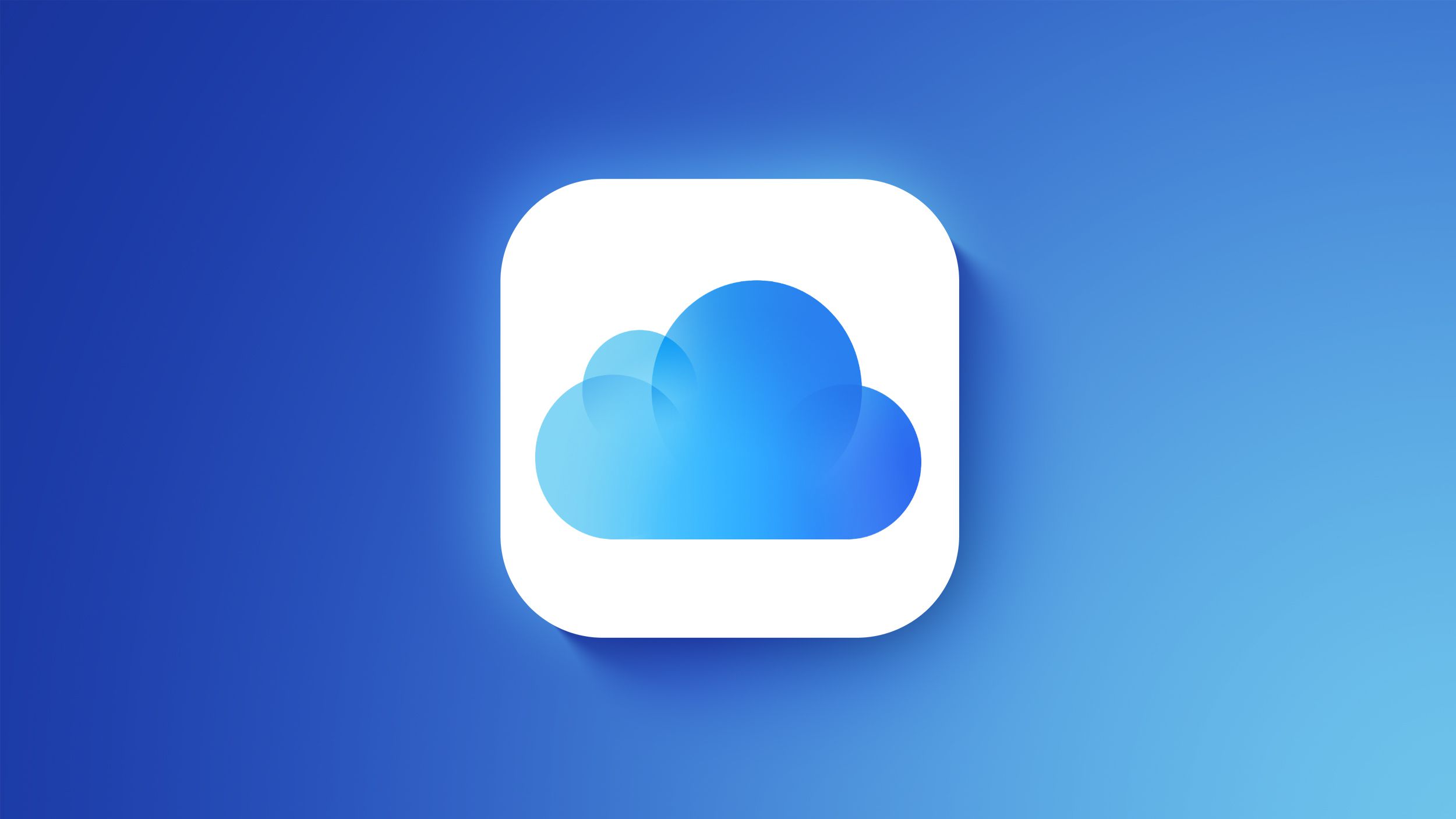Are you interested in learning how to change your handwriting into a font on iPad? The ability to personalize and digitize your own handwriting can be a fun and creative way to add a unique touch to your digital projects.
In this article, we will explore the concept of turning your handwritten letters and symbols into a custom font that you can use on your iPad. Additionally, we will discuss the benefits of having a personalized font that reflects your individual style and personality.
When it comes to creating a personalized font from your handwriting on iPad, choosing the right app is crucial. There are several apps available for font creation that vary in features, ease of use, and compatibility with different devices. We will review some of the popular options to help you make an informed decision based on your specific needs and preferences.
In order to effectively transform your handwriting into a professional-looking font, it’s important to set up the right workspace. We will provide tips for creating the perfect environment for digitizing your handwriting, as well as discussing the necessary tools and equipment needed for this process.
Whether you’re a creative professional or simply looking to add a personal touch to your digital communication, changing your handwriting into a font on iPad is an exciting journey that we’re here to guide you through.
Choosing the Right App
When it comes to changing your handwriting into a font on your iPad, choosing the right app is crucial. There are several apps available for font creation on iPads, each with its own set of features, ease of use, and compatibility.
One popular app for this purpose is iFontMaker, which allows users to create their custom fonts directly on the iPad using the Apple Pencil or their finger. Another option is Calligraphr, which offers templates for creating handwriting fonts and is compatible with iPads.
Before selecting an app, it’s important to consider the level of customization you desire, as well as the user interface that best suits your needs. Some apps may have more advanced features for fine-tuning your font, while others may offer a simpler and more intuitive experience. Additionally, compatibility with other software and devices should be taken into account if you intend to use your new font across various platforms.
Ultimately, the right app will depend on your individual preferences and needs. It’s recommended to explore different options and read user reviews to determine which app aligns best with your goals of turning your handwriting into a personalized font on your iPad.
Whether you prioritize ease of use or advanced customization features, there’s an app out there that will suit your needs for transforming your handwriting into a digital font on your iPad. Taking the time to research and test different apps will help ensure that you find the perfect tool for digitizing and creating a font from your handwriting.
Setting Up Your Workspace
When it comes to changing your handwriting into a font on iPad, having the right setup is crucial for achieving the best results. Here are some tips for creating the perfect environment for digitizing your handwriting:
– Clear, uncluttered workspace: Find a quiet and well-lit area where you can comfortably work on writing out your alphabet and symbols. Having a clutter-free environment will help you focus and ensure that your handwriting sample turns out neat and legible.
– Comfortable writing surface: Whether you prefer using a traditional pen and paper or a digital stylus, it’s essential to have a comfortable writing surface. This could be a smooth desk or table that provides adequate support for your hand as you write.
– Necessary tools and equipment: Depending on the method you choose to digitize your handwriting, you may need tools such as a high-quality scanner, smartphone camera, or tablet with an electronic pen. Make sure that all your equipment is in good working condition before starting the process.
With the right workspace setup, you can set yourself up for success when creating your personalized font on iPad.
Before you can convert your handwriting into a font, you’ll need to create a clear and consistent sample of your handwriting. Here’s a step-by-step guide to writing out the alphabet and symbols:
1. Start with uppercase and lowercase letters: Begin by writing out each letter of the alphabet in both uppercase and lowercase forms. Take your time to ensure that each character is written neatly and consistently.
2. Include numbers and symbols: In addition to letters, make sure to write out numbers (0-9) and common symbols such as punctuation marks, commas, question marks, exclamation points, etc.
3. Pay attention to spacing: Maintain consistent spacing between letters within words as well as between individual words. This will help ensure that your handwritten font looks natural when used for typing.
By following these steps and paying close attention to consistency and clarity in your handwriting sample, you’ll be well-prepared for the next stage of digitizing your handwriting.
Creating Your Handwriting Sample
In order to change your handwriting into a font on iPad, the first step is to create a high-quality handwriting sample. This will serve as the basis for digitizing and ultimately turning it into a personalized font. When creating your handwriting sample, it’s important to ensure that it is consistent, clear, and includes all letters of the alphabet along with relevant symbols.
To start, find a quiet and well-lit workspace where you can comfortably write out the entire alphabet and necessary symbols. Using a high-quality pen or marker that produces clean lines, write out each letter in both upper and lower case, ensuring that they are uniform in size and style. Pay attention to the spacing between letters and words as well.
It’s also helpful to practice writing out your sample multiple times to achieve consistency and clarity throughout. While writing, consider the size of your letters and whether they will be easily readable when converted into a font. Taking the time to carefully create your handwriting sample will result in a more professional-looking font in the end.
| Tips for Creating Your Handwriting Sample | Explanation |
|---|---|
| Use a quiet and well-lit workspace | Minimizes distractions and ensures clear visibility while writing. |
| Practice for consistency | Writing out your sample multiple times helps achieve uniformity. |
| Pick a good-quality pen or marker | A clean-writing utensil ensures clear lines in your sample. |
Digitizing Your Sample
Scanning or Taking a Clear Photo
To begin the process of turning your handwriting into a font on iPad, you will first need to digitize your handwriting sample. This can be done by either scanning the written pages or taking a clear photo of each page using your iPad’s camera. It is important to ensure that the lighting is optimal and that the images are as clear and high-resolution as possible to ensure accurate conversion.
Using Adobe Capture or Similar Apps
Once you have your digital copies of your handwriting sample, you can use apps like Adobe Capture to convert them into a digital format. Simply import the scanned images or photos into the app and follow the prompts to create vector shapes from your handwriting. These vector shapes can then be refined and adjusted before exporting them in a file format compatible with font creation apps.
Adjusting and Refining
After converting your handwriting sample into digital vector shapes, you may need to make some adjustments for clarity and consistency. This could involve smoothing out any rough edges, ensuring uniformity in letter spacing, and making any necessary embellishments for special characters or symbols. Depending on the app you are using, there may be various tools and settings available for this purpose.
By following these steps, you will be well on your way to creating a personalized font from your handwriting for use on your iPad.
Creating the Font
After digitizing your handwriting sample, the next step is to turn it into a font that can be used on your iPad and other devices. There are several apps available that make this process relatively simple, allowing you to customize and adjust your font to fit your preferences.
To create your font, you will need to use a font creation app that is compatible with iPad and offers the features you desire. Some popular options include iFontMaker, Calligraphr, and MyScriptFont. These apps allow you to easily upload your handwriting sample, tweak individual letters and symbols, and export the font for use in various applications.
Once you have chosen the right app for creating your font, follow these steps:
1. Upload Your Handwriting Sample: Use the app’s interface to upload the digitized version of your handwriting sample.
2. Adjust Size and Spacing: Modify the size and spacing of each letter or symbol to ensure consistency throughout the entire font.
3. Customize Additional Settings: Depending on the app you choose, you may have the option to customize additional settings such as stroke thickness, slant angle, or baseline alignment.
By following these steps and utilizing the features provided by your chosen font creation app, you can transform your unique handwriting into a personalized digital font that can be used across multiple devices.
Finally, remember to test your new font on different platforms and devices to ensure its readability and usability. Make any necessary adjustments before finalizing and saving your personalized digital font for future use.
Remember having all digital communication using our unique personalized handwritten fonts can help us express ourselves better online in texts emails documents etc.
Testing and Refining
After creating your personalized font from your handwriting using an app on your iPad, the next step is to test and refine it for optimal use. Testing your new font on different devices and platforms will ensure that it is readable and usable across various mediums. This section will provide tips on how to effectively test and refine your newly created font.
Testing Your Font
Before refining your font, it’s important to first test it on different devices such as iPad, iPhone, and computer to see how it appears in various sizes and resolutions. Additionally, testing your font in different applications like word processors, design software, and social media platforms can give you a good idea of its readability and compatibility.
Refining Your Font
Based on the feedback from testing, you may need to make some refinements to your font. This could include adjusting the spacing between letters, ensuring consistent size across all characters, or making changes for better legibility. Many apps offer tools for refining fonts, allowing you to fine-tune details for a professional look.
Making Adjustments Based on Feedback
After testing and refining your font, it’s important to consider any feedback you receive from friends or colleagues who have used the font. Take into account their opinions on readability and usability and make further adjustments if necessary. It’s also beneficial to seek out professional opinions or engage with online communities for additional input.
Overall, thorough testing and refinement of your personalized font will ensure that it is ready for use across a variety of platforms and applications. Regularly reviewing feedback and making adjustments as needed will result in a polished final product that reflects your unique handwriting style.
Using Your New Font
In conclusion, changing your handwriting into a font on iPad is an exciting way to personalize your digital creations. By following the steps outlined in this article, you can create a unique font that truly reflects your handwriting style, adding a personal touch to your projects. The benefits of having a personalized font are numerous, with the most notable being the ability to stand out from standard fonts and express your individuality in your designs and communications.
Once you have completed the process of creating your custom font, it’s time to start using it across various applications. Whether it’s for graphic design projects, creating personalized messages, or simply adding your own flair to documents, the possibilities are endless. By utilizing your new font, you can enhance the visual appeal of your work and make it truly one-of-a-kind.
Furthermore, it’s important to remember that sharing and backing up your personalized font is crucial for future use. By following best practices for preserving digital assets, such as storing the font file in multiple locations or using cloud storage services, you can ensure that your custom creation remains accessible for years to come.
Overall, by taking advantage of modern technology and creativity, you can transform your handwriting into a digital font on iPad and enjoy the benefits of having a unique and personal touch in all of your digital endeavors.