
Are you looking to learn how to combine photos on iPhone to create stunning compositions? Look no further. In this article, we will explore the various methods and tools available for combining photos directly on your iPhone. From understanding the basic photo editing tools to utilizing advanced features, we’ve got you covered. Whether you’re a beginner or a seasoned iPhone photographer, these tips and techniques will help take your photo combining skills to the next level.
The iPhone Photos app offers a range of capabilities for editing and combining photos right at your fingertips. We’ll walk you through a step-by-step guide on how to use the Photos app to seamlessly merge multiple images into one cohesive composition. Additionally, we’ll delve into third-party apps that can further enhance your photo combining experience, expanding your creative possibilities.
Not only will we show you how to combine photos on iPhone, but we’ll also provide valuable tips for creating visually striking compositions. You’ll learn how to add text, stickers, and overlays to your combined photos, as well as explore advanced editing features that can elevate your creations. Whether you’re using combined photos for personal projects or professional endeavors, these tips will ensure your compositions stand out.
Furthermore, we’ll cover sharing and saving options for combined photos on iPhone, so you can easily showcase your creations with friends and followers. And in case you run into any issues while combining photos on iPhone, we’ve included troubleshooting tips to help address common challenges. Finally, we’ll leave you feeling inspired with creative ideas for using combined photos in various projects – from social media posts to printed artwork.
Whether you’re an aspiring photographer or simply looking to elevate the visual appeal of your images, this comprehensive guide will equip you with the knowledge and skills needed to master the art of combining photos on iPhone. Let’s dive in and unleash your creativity.
Understanding the Basic Photo Editing Tools on the iPhone
The iPhone comes with an impressive array of basic photo editing tools that allow users to adjust and enhance their photos before combining them. These tools can be found in the Photos app and are easy to use, even for beginners. Understanding these basic editing tools is essential when learning how to combine photos on iPhone.
Some of the basic photo editing tools included in the iPhone’s Photos app are cropping, straightening, adjusting exposure, color correction, and filters. Cropping allows you to remove unwanted parts of a photo, while straightening helps fix any tilted or off-center photos.
Exposure adjustments help control the brightness and darkness of a photo, while color correction allows you to enhance or tone down specific colors. Additionally, the filters feature offers various preset styles and effects to apply to your photos.
To access these basic editing tools in the Photos app, simply open a photo and tap “Edit” at the top right corner of the screen. From there, you can easily navigate through the different editing options available. Familiarizing yourself with these tools will give you a solid foundation for combining photos on your iPhone.
In addition to the built-in editing tools on the iPhone, there are also various third-party apps available for more advanced photo editing and combining capabilities. However, it’s important to first master the basic tools offered by the Photos app before delving into third-party options.
Learning how to effectively use these basic photo editing tools on your iPhone is crucial when it comes to combining photos seamlessly. By understanding how each tool works and experimenting with different adjustments, you’ll be better equipped to create visually stunning combinations that showcase your creativity and style.
When it comes to creating visually stunning photo combinations on your iPhone, mastering these basic editing tools is just the beginning. With practice and experimentation, you can take your combined photos to new heights with advanced editing features and techniques.
Step-by-Step Guide on How to Use the iPhone Photos App to Combine Photos
The iPhone Photos app provides a simple and user-friendly way to combine photos directly on your device. Whether you want to create a collage, blend images, or overlay pictures, the Photos app offers a variety of basic editing tools for photo combining. Here’s a step-by-step guide on how to use the iPhone Photos app to combine photos:
- Open the Photos app on your iPhone and select the “Albums” tab at the bottom of the screen.
- Choose the album containing the photos you want to combine or select individual photos from your camera roll.
- Tap on “Select” in the top right corner of the screen, then choose the photos you wish to combine by tapping on each one.
- Once you have selected the photos, tap on the “Share” icon at the bottom left corner of the screen.
- From the menu that appears, select “Create Collage” or “Create Photo” depending on your chosen method of combining photos.
- The app will then generate a preview of your combined photos, allowing you to adjust layout options and make further edits such as cropping or rotating.
- After making any necessary adjustments, tap “Done” in the top right corner of the screen.
- Finally, save your combined photo by tapping “Save to Camera Roll,” or share it directly from the Photos app using various sharing options.
By following these simple steps, you can easily combine multiple photos using just your iPhone and its built-in Photos app. This method is ideal for quickly creating basic photo combinations without needing to download additional apps or software. However, if you’re looking to explore more advanced features and creative possibilities for combining photos on iPhone, there are also third-party apps available for download from the App Store.
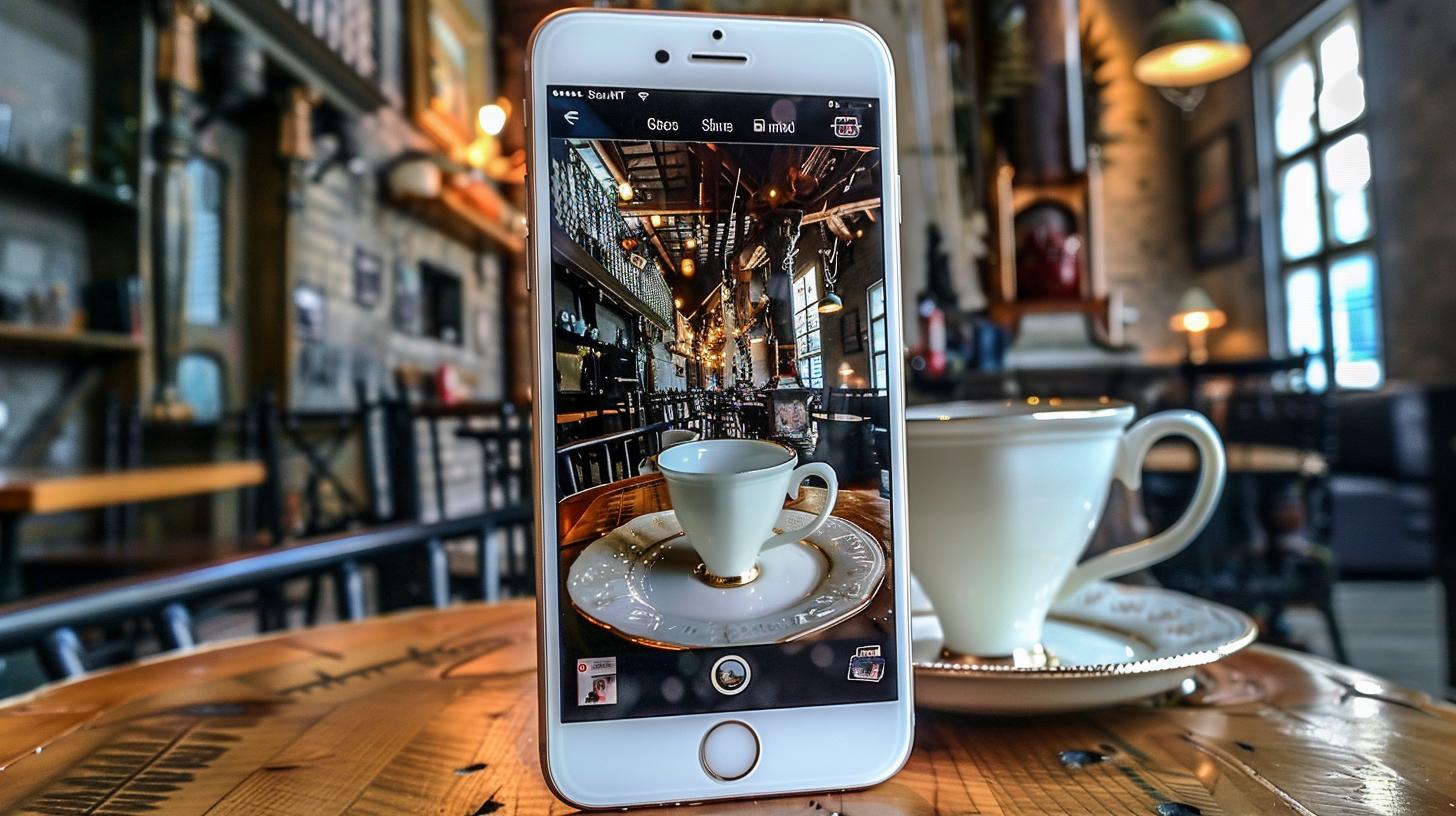
Exploring Third-Party Apps for Photo Combining on the iPhone
The iPhone Photos app is a powerful tool for combining photos, but there are also several third-party apps available that offer additional features and flexibility for creating stunning photo combinations. These apps provide a wide range of options for editing, arranging, and embellishing your combined photos, allowing you to unleash your creativity and produce professional-looking results.
Popular Third-Party Apps
There are many third-party apps available for download on the App Store that are specifically designed for photo editing and combining. Some popular options include Adobe Photoshop Express, Snapseed, VSCO, and Enlight Photofox. Each of these apps offers unique features such as advanced filters, blending modes, and special effects that can take your photo combining skills to the next level.
Enhanced Editing Features
One of the advantages of using third-party apps for photo combining is the enhanced editing features they offer. These apps often provide advanced tools for adjusting exposure, color balance, and sharpness, as well as more precise control over cropping and resizing. Additionally, some apps allow you to work with layers, masks, and textures to create complex and artistic combinations.
Special Effects and Filters
Third-party apps also typically include a wide variety of special effects and filters that can add creative flair to your combined photos. From vintage film effects to artistic overlays and texture blending, these apps enable you to experiment with different styles and aesthetics to achieve the perfect look for your compositions.
Integrated Sharing Options
In addition to their impressive editing capabilities, many third-party apps include integrated sharing options that make it easy to showcase your combined photos on social media platforms or send them directly to friends and family. These apps often support seamless integration with popular social networks like Instagram, Facebook, and Twitter for effortless sharing of your creative work.
Utilizing third-party apps for photo combining on the iPhone opens up a world of possibilities for creating unique and visually stunning compositions. Whether you’re looking to enhance your photos with advanced editing features or add eye-catching effects and filters, these apps offer an array of tools that can take your combined photos to new heights.
By exploring different app options and experimenting with their features, you can elevate your photo combining skills and produce captivating results that stand out from the crowd.
Tips for Creating Visually Stunning Photo Combinations
Creating visually stunning photo combinations on your iPhone can take your photography game to the next level. With the right techniques and a keen eye for detail, you can transform ordinary photos into captivating works of art. Here are some tips to help you elevate your photo combining skills on your iPhone.
Choose Complementary Images
When combining photos on your iPhone, it’s essential to select images that complement each other. Look for photos with similar lighting, color schemes, or visual elements that will seamlessly blend together. Whether it’s landscapes, portraits, or abstract compositions, finding cohesive images is key to creating visually stunning photo combinations.
Experiment With Composition
Don’t be afraid to experiment with different compositions when combining photos on your iPhone. Play around with the placement of each image, try overlapping them, or create unique juxtapositions to add depth and visual interest to your combined photos. By exploring various composition techniques, you can enhance the overall impact of your photo combinations.
Pay Attention to Detail
Details matter when it comes to creating visually stunning photo combinations on your iPhone. Take the time to carefully align and merge the images, ensuring a seamless transition between them. Pay attention to elements such as light and shadow consistency, perspective adjustments, and overall cohesion to achieve a polished and professional look in your combined photos.
Utilize Filters and Effects
The iPhone Photos app offers a range of filters and editing effects that can enhance the visual appeal of your combined photos. Experiment with different filters, adjust saturation and contrast levels, or apply artistic effects to add an extra layer of creativity to your photo combinations. However, use these tools judiciously to avoid over-editing and losing the natural essence of your images.
Embrace Creativity
Finally, don’t be afraid to let your creativity shine when combining photos on your iPhone. Explore unconventional concepts, mix different photography styles, or incorporate unexpected elements into your compositions. By pushing the boundaries of traditional photo combining techniques, you can create visually stunning and unique imagery that stands out from the crowd.
By following these tips and techniques, you’ll be well-equipped to create visually stunning photo combinations on your iPhone that showcase your creativity and individual style.

Utilizing Advanced Editing Features for Seamless Photo Combining
When it comes to combining photos on your iPhone, it’s important to have a good understanding of the advanced editing features available. These features can take your photo combinations to the next level and help you achieve seamless results. This section will guide you through some of the advanced editing tools that are particularly useful for photo combining on the iPhone.
One of the most powerful advanced editing features for seamless photo combining is the ability to adjust the transparency or opacity of each individual photo layer. This allows you to blend multiple images together in a way that looks natural and cohesive. To adjust the transparency of a photo layer in the iPhone Photos app, simply select the layer and use the opacity slider to dial it up or down as desired.
Another useful feature for seamless photo combining is the ability to make precise adjustments to color and tone. The iPhone’s editing tools allow you to fine-tune the color balance, saturation, and exposure of each individual photo layer, ensuring that they all match seamlessly. This is particularly important when combining photos taken in different lighting conditions or with different color palettes.
Additionally, advanced editing features such as selective and graduated adjustments can be incredibly useful for creating seamless photo combinations on your iPhone. These tools allow you to make targeted edits to specific areas of your combined photos, helping you achieve a more polished and professional look.
In order to truly master how to combine photos on iPhone seamlessly, it’s essential to experiment with these advanced editing features and familiarize yourself with their capabilities. With practice, you’ll be able to create stunning photo combinations that look like they were captured in a single frame.
Lastly, don’t underestimate the power of utilizing third-party apps for advanced editing features when combining photos on your iPhone. There are numerous apps available that offer even more robust tools for blending and enhancing photos, allowing you to take your creativity to new heights.
| Advanced Editing Features | Description |
|---|---|
| Transparency/Opacity Adjustment | Allows blending multiple images together in a natural and cohesive way. |
| Color and Tone Adjustment | Fine-tune color balance, saturation, and exposure for seamless matching between layers. |
| Selective and Graduated Adjustments | Make targeted edits to specific areas of combined photos for a polished look. |
How to Add Text, Stickers, and Overlays to Combined Photos on iPhone
The iPhone Photos app offers a variety of basic editing tools for combining photos, but sometimes you may want to add a personal touch to your combined photos. This is where the option to add text, stickers, and overlays comes in handy. These features can help you customize your photo combinations and make them truly unique.
Here’s a step-by-step guide on how to add text, stickers, and overlays to combined photos using the iPhone Photos app:
- Open the Photos app on your iPhone and select the photo combination you want to edit.
- Tap on the “Edit” button at the top right corner of the screen.
- In the editing menu, tap on the three dots ( ) at the bottom of the screen to access more options.
- Select “Markup” from the menu that appears. Here, you can add text, shapes, and even your signature to your photo combination.
- To add stickers or overlays, tap on the “+” icon at the bottom of the screen and select “Sticker”. You can choose from a variety of pre-installed stickers or download additional sticker packs from the App Store.
Aside from using the built-in features of the iPhone Photos app, there are also third-party apps that offer more advanced options for adding text, stickers, and overlays to combined photos. Some popular apps include Over, Canva, and PicCollage.
In addition to adding decorative elements, you can also experiment with blending modes and opacity settings to create visually stunning effects when combining photos on your iPhone. By adjusting these settings, you can seamlessly integrate two or more images together to achieve a cohesive look.
With these tips in mind, you can take your photo combining skills to the next level by incorporating text, stickers, overlays, and advanced editing features into your creations. Whether you’re sharing them on social media or using them for creative projects, adding these personal touches will enhance your combined photos and make them stand out even more.
Sharing and Saving Options for Combined Photos on iPhone
After you have successfully combined your photos using the Photos app or a third-party app on your iPhone, the next step is to decide how you want to share or save your masterpiece. Fortunately, the iPhone offers a variety of options for sharing and saving your combined photos.
One of the simplest ways to share your combined photos is by using the native sharing options within the Photos app. Once you have finished combining your photos, simply tap on the “Share” button and choose from a range of options such as sending it via Messages, adding it to an email, or posting it on social media platforms like Instagram or Facebook.
If you prefer to save your combined photos locally on your iPhone, you can easily do so by tapping on the “Save” button within the editing interface. This will ensure that your combined photo is stored in your device’s Camera Roll for future access.
In addition to these basic options, there are also more advanced ways to share and save your combined photos. For example, you can utilize cloud storage services such as iCloud or Dropbox to store and share your creations across multiple devices. This is particularly useful if you want to access your combined photos from different devices or share them with friends and family who may not be nearby.

Furthermore, if you wish to print out your combined photos, many printing services offer iPhone-compatible apps that allow you to easily upload and order physical copies of your creations. This can be a great way to showcase your combined photos in tangible form or create personalized gifts for loved ones.
Overall, the sharing and saving options for combined photos on iPhone are diverse and user-friendly. Whether you want to quickly send a photo to a friend, save it for later use, or even create physical prints, the iPhone provides all the necessary tools for making the most of your combined photo creations.
Troubleshooting Common Issues When Combining Photos on iPhone
Combining photos on an iPhone can be a creative and fun process, but it may also come with its fair share of challenges. Whether you are experiencing technical issues or facing difficulties in achieving the desired result, this section will address common problems and provide effective solutions for troubleshooting when combining photos on your iPhone.
One common issue that users may encounter when combining photos on their iPhone is the quality of the final image. Sometimes, after merging multiple photos, the resolution may decrease, resulting in a pixelated or blurry outcome. To avoid this problem, it is crucial to ensure that the original photos you are using have high resolution and clarity. Additionally, using third-party photo editing apps with advanced resizing and sharpening features can help enhance the overall quality of your combined photos.
Another frequent issue faced by iPhone users when combining photos is the alignment and positioning of the images. It can be challenging to seamlessly merge multiple photos without visible seams or misalignment. In such cases, utilizing gridlines or guides within the photo editing app can assist in aligning the images accurately. It is also helpful to use tools like “snap to grid” or “alignment assist” if available in your selected editing app to ensure precise placement of each photo.
Furthermore, compatibility issues between different file formats or sizes can cause problems when attempting to combine photos on an iPhone. It is essential to ensure that all the photos you intend to merge are saved in a compatible format, such as JPEG or PNG, and have similar dimensions. If you encounter compatibility issues, consider using a file conversion tool or app to convert the images into a unified format before combining them.
In some instances, users may face challenges with exporting or saving their combined photos from the iPhone Photos app or third-party editing apps. This could be due to storage limitations, insufficient permissions, or technical glitches within the app itself.
To troubleshoot this issue, ensure that your device has sufficient storage space and that you have granted necessary permissions for accessing and saving files within the photo editing app. If problems persist, restarting your device or updating the app to the latest version may resolve these issues.
Lastly, encountering errors during the process of combining photos on an iPhone could be attributed to software bugs or glitches within the operating system. If you consistently encounter errors or unexpected behavior while combining photos, consider checking for software updates for both your device’s operating system and installed photo editing apps. Keeping your software up-to-date can often resolve compatibility issues and improve overall performance when working with combined photos on your iPhone.
By implementing these troubleshooting tips and techniques when combining photos on your iPhone, you can overcome common challenges and enhance your overall photo editing experience.
Inspirational Ideas for Using Combined Photos in Creative Projects
In conclusion, the iPhone offers powerful and user-friendly tools for combining photos to create visually stunning and unique images. Whether you want to create artistic collages, showcase before-and-after shots, or simply merge multiple memories into one frame, the iPhone Photos app and third-party apps provide endless possibilities for photo combining.
By now, you should have a good understanding of the basic photo editing tools available on the iPhone, as well as a step-by-step guide on how to use the iPhone Photos app to combine photos. Additionally, you have learned about third-party apps that offer even more advanced features for photo combining on the iPhone.
When it comes to creating visually stunning photo combinations, remember to experiment with different layouts, angles, and perspectives. Play around with colors and textures to add depth and interest to your combined photos. Don’t be afraid to think outside the box and try unconventional combinations for truly unique results.
For those looking to take their photo combining skills to the next level, consider utilizing advanced editing features such as blending modes and layer masks. These tools allow for seamless integration of multiple images and give you complete control over how they interact with each other.
Adding text, stickers, and overlays can further enhance your combined photos by adding context or a touch of personality. Whether it’s a meaningful quote, a date stamp, or a fun emoji, these elements can elevate your combined photos from simple compositions to storytelling pieces.
Finally, once you’ve created your masterpiece, don’t forget about sharing and saving options. The iPhone makes it easy to save your combined photos directly to your camera roll or share them with friends and family through various social media platforms. Just ensure that you troubleshoot any common issues that may arise during the process.
Overall, I hope this article has inspired you with creative ideas for using combined photos in your projects. Now that you know how to combine photos on iPhone effectively and creatively, go ahead and unleash your imagination.






