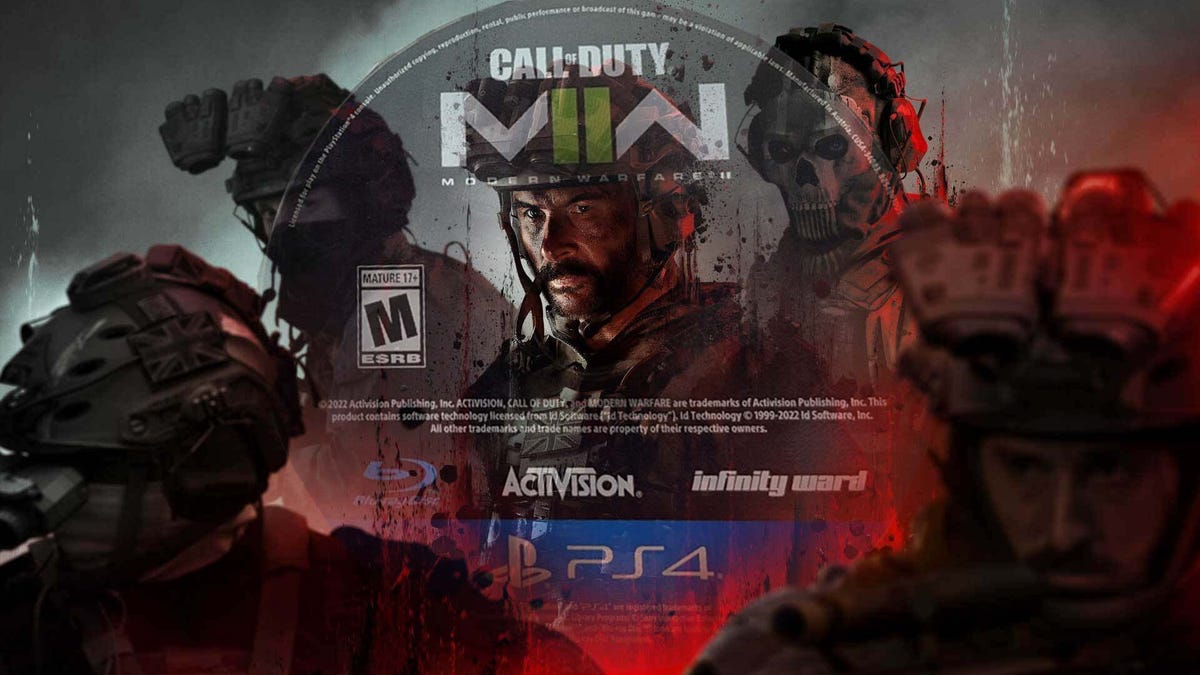Are you wondering how to set Fitbit watch time? Setting the correct time on your Fitbit watch is crucial for accurate fitness tracking and synchronization with your smartphone.
The time displayed on your watch affects not only your daily schedule but also the accuracy of your activity, exercise, and sleep data. In this article, we will guide you through the process of setting the time on your Fitbit watch, including manual time setting, syncing with your phone, adjusting for different time zones, troubleshooting common issues, and enabling automatic time updates.
When it comes to tracking your fitness and health goals, every detail matters. Ensuring that the time on your Fitbit watch is accurate is essential for precise data recording. From monitoring your workouts to tracking your sleep patterns, having the correct time set on your device is fundamental for reliable results.
To get started with setting the time on your Fitbit watch, you’ll need to navigate through the settings menu. We will provide you with a step-by-step guide on how to access this menu and locate the time setting option. Additionally, we’ll offer instructions on manual time setting and making adjustments for daylight saving time.
Furthermore, we will explain how to sync your Fitbit watch with your smartphone to ensure that it stays updated with the correct time. This synchronization is vital for automatic updates and accurate tracking when traveling or changing locations.
In this article, we aim to address any concerns or issues related to setting the time on a Fitbit watch by providing troubleshooting tips. Whether it’s trouble with manual adjustments or problems with automatic updates, we’ll guide you through resolving these issues effectively.
By following our comprehensive guide and utilizing the features of the Fitbit app, you can customize your watch face and display the time in a format that suits you best. Stay tuned as we provide additional tips and tricks for maximizing the functionality of your Fitbit watch while keeping its time set correctly at all times.
Getting Started
- Turn on your Fitbit watch: Press and hold the button on the side of your Fitbit watch until you see the Fitbit logo appear on the screen. Once it turns on, swipe left to begin setup.
- Accessing the settings menu: Once your Fitbit watch is turned on, swipe left on the screen to access the Settings menu. From there, tap on “Settings” to enter the menu.
- Setting up Wi-Fi (optional): If your Fitbit watch has Wi-Fi capabilities, you may be prompted to connect to a Wi-Fi network during setup. This step is important for automatic time updates and syncing with your smartphone.
- Navigating through options: Within the Settings menu, you will find various options such as Display, About, Notifications, and more. Look for “Clock Face” or “Time”, this is where you can set and adjust your Fitbit watch time.
- Adjusting time: Once you locate “Clock Face” or “Time” in the settings menu, you can manually set the time on your Fitbit watch by following the on-screen instructions.
Remember that it’s important to have accurate time displayed on your Fitbit watch in order for it to accurately track your fitness activities and sync with other devices like smartphones or computers. Follow these steps carefully to ensure that your Fitbit watch displays the correct time at all times.
Remember that if while setting up something comes wrong just go back t factory settings then go again from bignning that will help.
When it comes to setting the time on your Fitbit watch, navigating the menu is an essential step in ensuring that you can access the time setting.
After turning on your Fitbit watch, you can easily access the settings menu by swiping left or right on the home screen until you find the “Settings” option. Once you’ve located it, tap on “Settings” to enter the menu.
Within the settings menu, you will find a range of options related to your Fitbit watch, including display settings, notifications, and more. To locate the time setting, scroll through the menu until you find “Clock” or “Time”.
Once you’ve located the time setting, tapping on it will allow you to manually adjust the time on your Fitbit watch. This is also where you can set preferences for 12-hour or 24-hour time formats, as well as enable automatic time updates.
In addition to accessing the time setting within the settings menu on your Fitbit watch, you can also explore additional customization options for displaying the time and date. These options may include choosing different clock faces and customizing how the time is displayed on your watch.
To simplify this process further, here’s a breakdown of how to navigate to and locate the time setting within the menu:
- Turn on your Fitbit watch
- Swipe left or right from the home screen to find “Settings”
- Tap on “Settings” to enter
- Scroll through options until you find “Clock” or “Time”
- Select “Clock” or “Time” to access manual time settings
By following these steps and familiarizing yourself with navigating through the settings menu on your Fitbit watch, you’ll be better equipped to locate and adjust the time as needed.
Manual Time Setting
Setting the correct time on your Fitbit watch is essential for accurate fitness tracking and to ensure that all features, notifications, and alarms function as intended. Below are step-by-step instructions on how to manually set the time on your Fitbit watch, including adjusting for daylight saving time.
Accessing the Settings Menu
To begin setting the time on your Fitbit watch, you will first need to access the settings menu. On most Fitbit watches, this can be done by swiping down from the top of the screen to open the quick settings menu. From there, tap on the “Settings” option, which looks like a gear icon.
Locating Time Setting
Once you are in the settings menu, scroll or swipe through the options until you find the one labeled “Time” or “Clock.” Tap on this option to access the manual time-setting feature.
Manually Setting Time
After selecting the “Time” or “Clock” option, you will typically be presented with a screen where you can manually input the current time. Use either the digital or analog display to adjust hours, minutes, and seconds as needed. Make sure to double-check that you have selected either AM or PM correctly if using a 12-hour format.
Adjusting for Daylight Saving Time
If daylight saving time is in effect in your location, be sure to adjust your Fitbit watch accordingly. Some models may have an automatic daylight saving time adjustment feature that can be enabled within the settings menu. If not, simply manually advance or turn back your watch’s time by one hour when daylight saving time begins or ends.
By following these simple steps, you can easily set and customize the time display on your Fitbit watch just how you like it and make sure it stays accurate no matter where you are located.
Syncing With Phone
Connecting Your Fitbit Watch to Your Smartphone
To ensure that the time on your Fitbit watch stays accurate, it’s important to sync it with your smartphone. This process allows your watch to receive regular updates and adjustments based on the time displayed on your phone. To begin, make sure that your Fitbit watch is powered on and within range of your smartphone.
Using the Fitbit App to Enable Time Syncing
First, you’ll need to download and install the Fitbit app on your smartphone if you haven’t already done so. Once the app is installed, open it and navigate to the settings menu. Look for an option related to device syncing or connections. Within this section, you should see an option to connect a new device – select this and follow the on-screen instructions to pair your Fitbit watch with your phone.
Setting Up Automatic Time Updates
Once your Fitbit watch is successfully connected to your smartphone, you can enable automatic time updates within the settings of the Fitbit app. This feature will ensure that any time changes or adjustments made on your phone will be reflected on your watch as well. Look for a section specifically related to time settings or clock synchronization within the app’s settings menu.
Ensuring Continuous Connectivity
It’s important to note that in order for automatic time updates to occur, your Fitbit watch must maintain a consistent connection with your smartphone. Make sure that Bluetooth is turned on for both devices and that they remain in close proximity to each other whenever possible. Periodically check the connectivity status within the Fitbit app to confirm that syncing is still occurring regularly.
Troubleshooting Time Syncing Issues
If you encounter any difficulties with syncing your Fitbit watch with your smartphone for time updates, there are a few troubleshooting steps you can take. First, try restarting both devices and attempting the syncing process again. You can also check for any available software updates for both the Fitbit app and your smartwatch, as these may contain bug fixes or improvements related to synchronization issues.
By following these steps, you can ensure that the time displayed on your Fitbit watch remains accurate through regular syncing with your smartphone. Keeping these devices connected will not only help with time updates but also allow for seamless transfer of fitness tracking data between them.
Time Zone Adjustments
Traveling or changing locations can often lead to the need to adjust the time zone on your Fitbit watch. Ensuring that your watch displays the correct time in your current location is important not only for convenience but also for accurate fitness and activity tracking. This section will provide you with some tips on how to make these adjustments seamlessly.
When traveling to a different time zone, your Fitbit watch should automatically update to match the local time based on your smartphone’s settings. However, if this doesn’t happen or if you’re frequently traveling between time zones, you may need to adjust the time zone manually.
To manually adjust the time zone on your Fitbit watch, start by accessing the settings menu. From here, navigate to the “Time” or “Clock” option. Within these settings, there should be an option to change the time zone. Select this option and choose the correct time zone for your current location.
It’s important to note that some Fitbit devices allow for automatic time zone updates, which means that as long as you’re connected to your smartphone and have enabled this feature in the settings, your watch should update its time zone based on your location.
If you find that your Fitbit watch isn’t accurately updating the time zone or if it’s displaying the wrong local time after arriving in a new location, try syncing your device with the Fitbit app on your smartphone. This can often prompt a manual time zone update and ensure that your watch reflects the correct local time.
In addition to manually adjusting or enabling automatic updates for the time zone on your Fitbit watch when traveling, it’s also helpful to ensure that both your smartwatch and smartphone are set to automatically adjust for daylight saving time if applicable in your current location.
| Time Zone Adjustment Tips | How-to Guide |
|---|---|
| Access Settings Menu | Select Time Zone Option |
| Enable Automatic Updates | Sync With Smartphone App |
| Set Daylight Saving Time | Double-check Settings Accuracy |
Following these tips will help ensure that no matter where you go, or how frequently you move between different locations, your Fitbit watch will always display the correct local time, allowing you to focus on achieving your fitness goals without worrying about inaccurate tracking due to incorrect timing information.
Troubleshooting
Setting the time on a Fitbit watch may seem like a straightforward task, but users may encounter some common issues during the process. Here are some troubleshooting tips for addressing these issues and ensuring that your Fitbit watch displays the correct time at all times.
One common issue that users may experience when setting the time on their Fitbit watch is difficulty accessing the settings menu. If you are having trouble navigating to the time setting, try restarting your watch by pressing and holding the button on the side of the device. Once it has restarted, attempt to access the settings menu again and locate the time setting.
Another issue that users may encounter is incorrect time display after manually setting it. If you find that your Fitbit watch is still displaying the wrong time after manually setting it, double-check that you have adjusted for daylight saving time if applicable. Additionally, ensure that your watch is synced with your smartphone to receive accurate time updates.
If your Fitbit watch continues to display inaccurate time despite being synced with your smartphone, there may be an issue with the automatic time updates feature. To troubleshoot this issue, go into the settings menu and toggle the automatic time updates option off and then back on again. This can prompt your watch to recalibrate and display the correct time.
Users who frequently travel or change locations may encounter problems with adjusting the time zone on their Fitbit watches. If you find that your watch is not reflecting the correct time zone, try syncing it with your smartphone while in a location where your phone displays the correct local time. This can prompt your Fitbit watch to adjust its own time zone accordingly.
Ensuring that your Fitbit watch displays accurate time is essential for tracking fitness data and staying organized throughout the day. By following these troubleshooting tips, users can address common issues related to setting the time on their Fitbit watches and enjoy seamless functionality.
| Common Issue | Troubleshooting Tip |
|---|---|
| Difficulty accessing settings menu | Restarting watch and attempting navigation again |
| Incorrect time display after manual setting | Double-checking for daylight saving adjustment and smartphone sync |
| Issues with automatic-time updates feature | Toggling feature off and back on in settings menu |
| Trouble adjusting for different time zones | Syncing with smartphone in location displaying correct local-time |
Automatic Time Updates
Setting the correct time on your Fitbit watch is essential for accurate fitness tracking and overall functionality. Without the correct time, your activity data may not be recorded accurately, affecting the insights provided by your Fitbit device. In this section, we will discuss how to enable automatic time updates on your Fitbit watch to ensure it stays accurate at all times.
To begin, make sure your Fitbit watch is turned on and connected to the Fitbit app on your smartphone. Once connected, navigate to the settings menu on your watch by swiping left from the clock face. From there, select “Settings” and scroll down to find the “Time” option.
Under the “Time” option, you should see a setting for automatic time updates. Toggle this setting to enable automatic time updates on your Fitbit watch. When this feature is enabled, your Fitbit watch will automatically sync with the correct time whenever it connects to the Fitbit app on your smartphone.
Enabling automatic time updates ensures that your Fitbit watch always displays the accurate time based on your current location and time zone. This feature is especially useful when traveling or changing locations frequently since it eliminates the need to manually adjust the time on your watch.
By enabling automatic time updates, you also eliminate the risk of forgetting to manually update the time for daylight saving or other time changes. Your Fitbit watch will seamlessly adjust to these changes as long as it remains connected to the Fitbit app on your smartphone.
Using the Fitbit App
The Fitbit app is an essential tool for customizing your Fitbit watch and ensuring that the time is displayed in your preferred format. By using the app, you can personalize your watch face to suit your style and preferences, including choosing how the time is displayed. This section will provide guidance on how to use the Fitbit app to customize your watch face and display the time in your preferred format.
To begin, ensure that your Fitbit watch is properly synced with the Fitbit app on your smartphone. Once connected, open the app and navigate to the section dedicated to watch settings. Within this menu, you will find various options for customizing your watch face, including selecting different clock faces and adjusting the time display format.
If you prefer a digital clock face, you can choose from a range of digital designs that prominently display the time in large digits. Alternatively, if you prefer an analog clock face, there are numerous options available with customizable features such as color schemes and complications.
Within the app, you can also adjust how the time is displayed on your watch. Options include displaying time in 12-hour or 24-hour formats, as well as customizing whether seconds are shown. Additionally, some clock faces allow for further customization such as adding widgets or additional information alongside the time display.
It’s important to note that customizing your watch face through the Fitbit app allows for greater personalization and ensures that the time is always displayed to meet your specific preferences. By taking advantage of these features, you can enhance both the aesthetic appeal of your Fitbit watch and its practical functionality as a timekeeping device.
In addition to customizing the appearance of your watch face and time display through the Fitbit app, you can also explore additional features such as setting alarms and reminders directly from your smartphone. This seamless integration between the app and your Fitbit watch allows for convenient management of various functions and settings without needing to directly access them on the device itself.
Final Tips
In conclusion, setting the correct time on your Fitbit watch is crucial for accurate fitness tracking and overall functionality. By following the step-by-step guide provided in this article, you can ensure that your Fitbit watch displays the correct time and seamlessly integrates with your daily activities.
Once you have manually set the time on your Fitbit watch, it is important to sync it with your smartphone to enable automatic time updates. This ensures that even if you travel or change time zones, your Fitbit watch will automatically adjust to the new local time, providing you with accurate data for your workouts and daily steps.
Furthermore, using the Fitbit app allows for customization of the watch face and display preferences, including different formats for displaying the time. This can enhance the usability of your Fitbit watch and make it more tailored to your personal needs.
To avoid potential issues with setting the time on your Fitbit watch, it is recommended to troubleshoot any common problems that may arise. This includes ensuring that the software is up to date and checking for any connectivity issues that could affect automatic time updates.
Finally, by maximizing the functionality of your Fitbit watch and keeping its time set correctly at all times, you can make the most out of this essential fitness tracking device. Whether you are using it for daily activity monitoring or specific workout sessions, having accurate time data ensures that you are getting reliable information about your health and well-being.