You ever dream about ditching your laptop and working entirely from a phone or tablet?
I’ve been fantasizing about realizing that dream for my entire career. As a working journalist I’ve been lugging a laptop, phone, audio recorder and notebook around in my bag for well over a decade, and as soon as smartphones and tablets became commonplace I started wondering how I was going to downsize my daily carry.
I’ve tried relying on one of the best phones or tablets in the past, but I’ve always felt handicapped by the limited screen real estate, clunky interface and limited ability to do things like move files around.
But right now I’m in the middle of reviewing the Samsung Galaxy Tab S10 Ultra, which is the biggest Android tablet we’ve ever tested. We named the Tab S9 Ultra one of the best Android tablets to buy when you want to replace your laptop, so I figured this was the perfect opportunity to see how true that is of its successor and road-test this 14.6-inch tablet as a daily driver to boot.
After ditching my laptop for the Samsung Galaxy Tab S10 Ultra and relying entirely on the tablet for work and play over a few days, I’ve learned that Android tablets have come a long way in the last decade.
While I still don’t think you can ditch your laptop completely without losing out on some key capabilities, for a lot of us it’s now completely feasible to work from a tablet. Over the last few days I’ve had little trouble researching and writing stories, keeping in touch with coworkers and staying on top of my email during the workday. And when my work is done I can slide the tablet into my bag faster and easier than I can close up my laptop, and it’s a lot easier to carry since it barley weighs more than a pound.
That said, there are some things you should know before joining me on this this journey. Here’s what I’ve learned from ditching my laptop in favor of a Galaxy Tab S10 Ultra.
A big screen makes a big difference
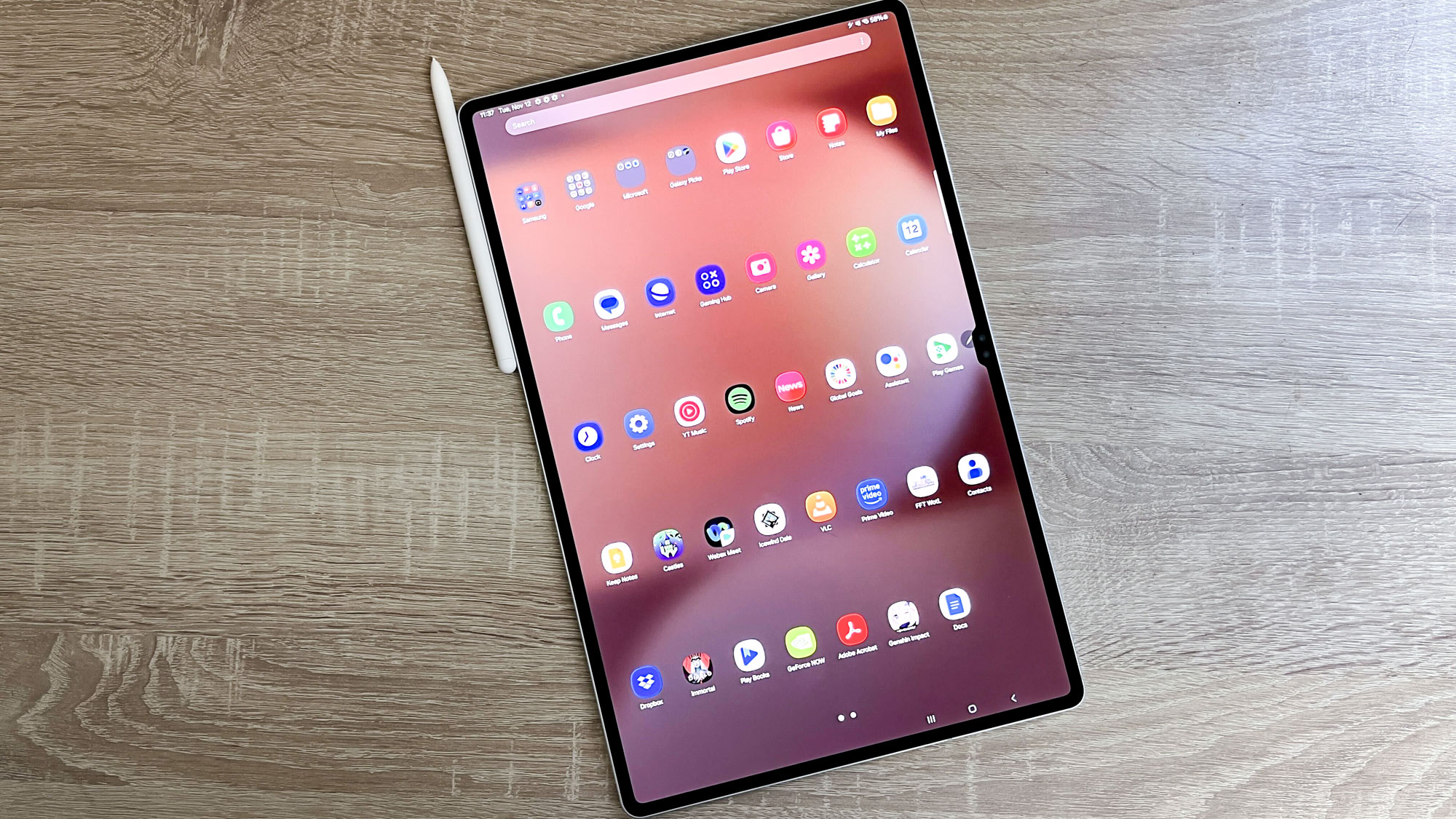
One of the first things I learned is that screen size is a game-changer for productivity.
Maybe that seems obvious, but honestly I didn’t think the ginormous 14.6-inch WQXGA+ AMOLED display on the Galaxy Tab S10 Ultra would make that big of a difference. In fact, when I started out I was afraid it would make the slate too hefty and unwieldy to easily carry throughout the day.
While I still don’t think you can ditch your laptop completely without losing out on some key capabilities, for a lot of us it’s now completely feasible to work from a tablet.”
And to some extent, that’s true: this tablet is massive, and since I don’t have a carrying case or bag designed for it I had to make do with cramming it into a laptop sleeve. But it’s light enough that the unwieldy size didn’t really bog me down when walking around.
And when I sat down to work, having this big canvas to work on helped me be more productive than I’ve ever been when getting work done on my phone, or smaller tablets.
It’s especially useful when you get the hang of using Android and can quickly flip between tasks using the Samsung Galaxy Tab S10 Ultra’s Recent Apps view, or bring two apps side-by-side in split-screen to, say, work on something while keeping tabs on your work Slack.
So while the massive display on the Tab S10 Ultra is a bit unwieldy (especially if you have small hands) I think it’s ultimately a great value, as it not only helps you enjoy watching movies and playing games on the tablet but makes it easier to get work done as well.
Accessorizing is key
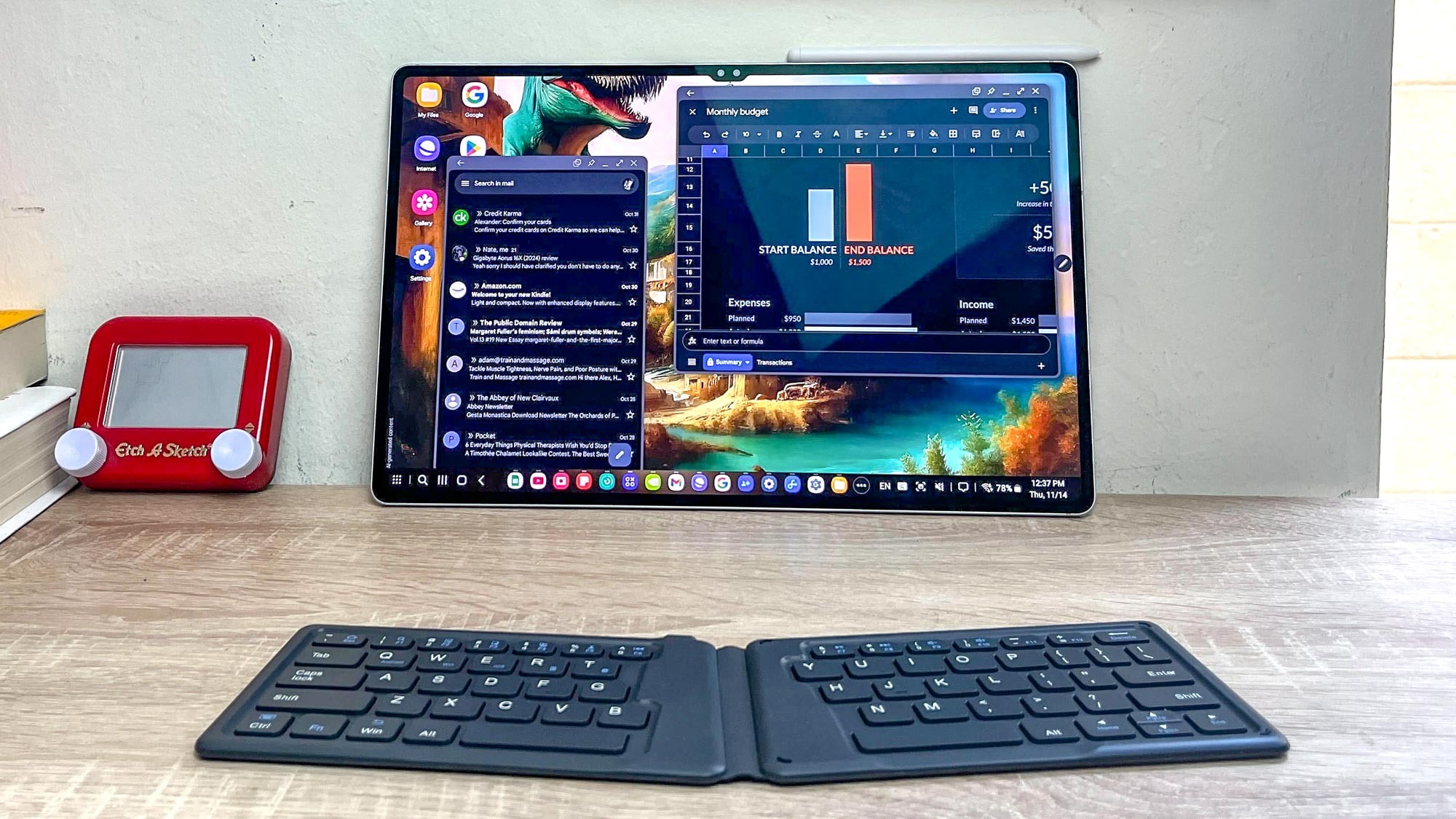
Turns out, the question of how much you can get done on a tablet and how comfortable you feel doing it has a lot to do with what accessories you use.
Specifically, you definitely want a good Bluetooth keyboard if you’re going to be doing a lot of typing on your tablet. On-screen keyboards are a lot better than they used to be, but you don’t want to be writing out a paper, a script or even a particularly detailed email on one.
I don’t happen to have the Book Cover Keyboard Samsung sells for the Galaxy Tab S10 Ultra, so I had to scrounge around my apartment to find a decent keyboard. What I came up with was an old, cheap foldable Bluetooth keyboard I’d bought off Amazon ages ago, thinking I might one day carry it in my pocket and work entirely from my phone.
That dream didn’t work out, but the keyboard ended up working just fine with the Samsung Galaxy Tab S10 Ultra. And while the ergonomics of using this cheap, flimsy keyboard aren’t great, I think it still beats typing or writing on the tablet.
Speaking of ergonomics, if you want to work on a tablet often you’ll want some sort of stand to prop it up on a desk. Most keyboard covers for tablets have a built-in stand, but if you’re not buying a keyboard cover you’ll want something better than a book to prop up your slate.
I ended up using a cheap $40 laptop stand and it worked just fine, though it held the tablet a little low for comfort.
What I learned from this is that accessories matter, and you may not want to just grab whatever the manufacturer sells for your tablet of choice. Samsung sells the $350 Book Cover Keyboard for the Galaxy Tab S10 Ultra, but I think that’s a bit much to pay for such a thin, flimsy keyboard.
While it’s great that such keyboards are built into the tablet cover, I think if you really want to be productive and comfortable when working on a tablet you should invest in the best wireless keyboard you can afford that works with your device, then find a stand that holds it so you can look at it comfortably without craning your neck down—that way lies serious back pain.
Just about every slate on the market supports Bluetooth, so if you can get a Bluetooth keyboard that feels comfortable to type on (and that you don’t mind throwing in your bag if you have to) I think you’ll have a much better time working on your tablet.
DeX mode is a game-changer

After using the Samsung Galaxy Tab S10 Ultra as my daily driver, I’ve gained a new appreciation for Samsung’s DeX mode.
If you’re not familiar, DeX mode has been available on Samsung devices for years and effectively aims to replicate a Windows desktop environment by, among other things, creating a “taskbar” of icons and moving the app drawer to the lower-left corner in a facsimile of the Start button.
The real game-changer for productivity is being able to have multiple apps open in windows on the tablet screen at once in DeX mode, which basically means you can use it like a laptop. It might seem like a minor feature, but on a big-screen tablet like the Ultra it’s a killer value because you can make the most efficient use of all that space. It’s even more useful when you can hook your tablet up to an external monitor, because then you can use it just like a PC.
Outlook
After some time using an Android tablet as my daily driver, I think we’re finally at the point where it’s not just a feasible alternative, but a good idea for some folks.
Analysts, journalists, salespeople, students or basically anyone who moves around a lot and needs a decent computer for research, meetings, writing and note-taking could probably get by with one of the best tablets on the market instead of a laptop. The hardware, speed and battery life have all reached a point where slates are more than just entertainment devices or second screens: they’re useful computers.
I think the Samsung Galaxy Tab S10 Ultra is probably the prime example of a tablet that makes a great laptop replacement because of its big, beautiful AMOLED screen, speedy MediaTek CPU and 9+ hours of tested battery life. Samsung’s DeX mode is the cherry on top, making this $1,200 tablet the best laptop replacement I’ve yet tested. After what I’ve learned using it for work, I think I could do pretty well for myself just doing all my work on a nice tablet from here on out.







