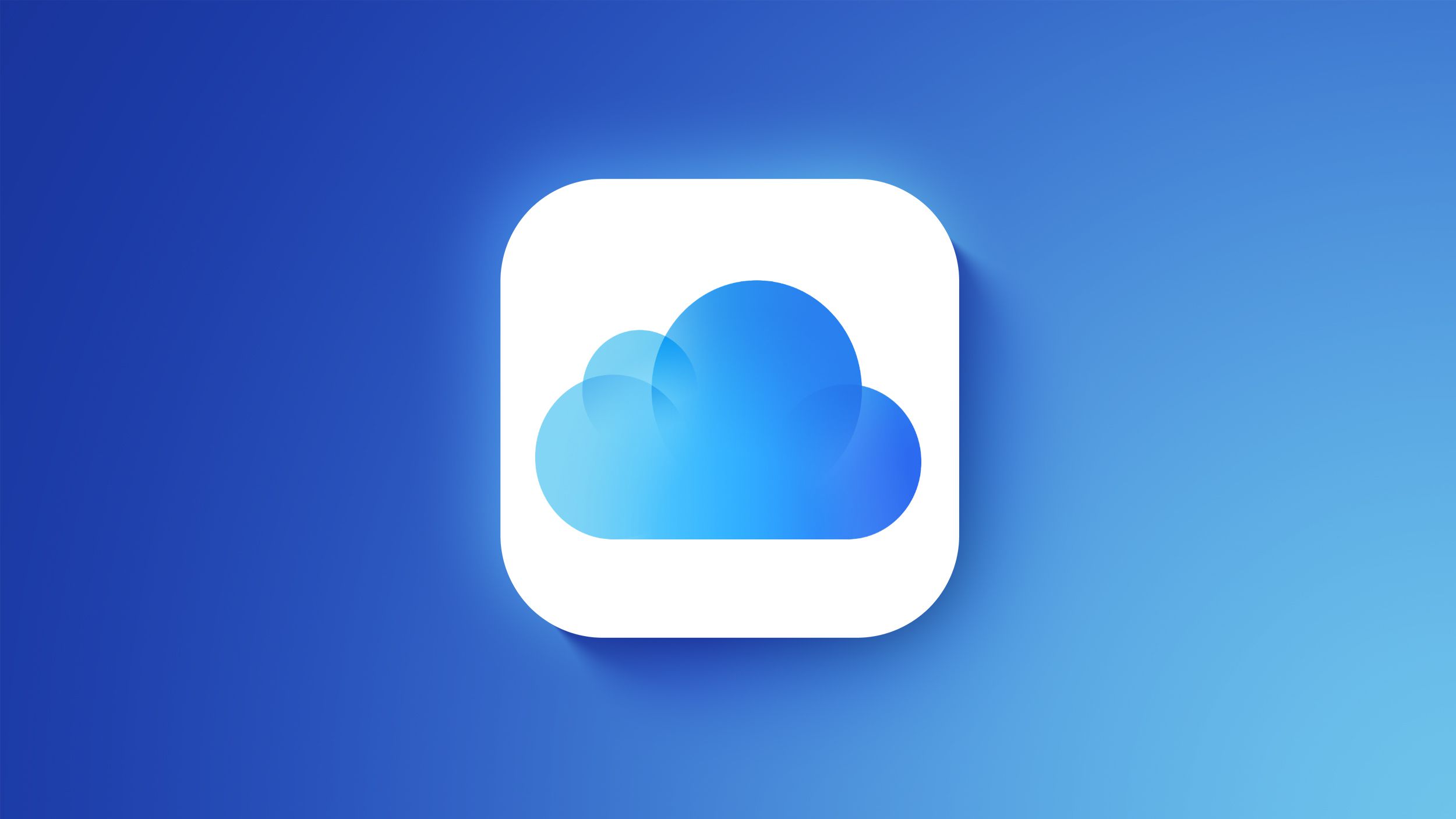The iPad 9th Gen has a host of features that make it stand out in the market today. One of these features is the DFU mode, which can be a useful tool for troubleshooting and fixing issues with your device. In this article, we’ll explore what DFU mode is, how to use it on your iPad 9th Gen, and the benefits and precautions associated with utilizing this mode.
Understanding DFU Mode means digging deeper into what it stands for – Device Firmware Update. This mode allows your iPad 9th Gen to communicate with iTunes on a computer without loading the iOS operating system or boot loader. It can be a powerful tool for fixing complex software issues that cannot be resolved through regular troubleshooting methods.
The process of putting an iPad 9th Gen in DFU mode requires specific steps and precision to ensure that it’s done correctly. Understanding how to properly enter DFU mode can help users take advantage of its benefits, such as the ability to restore or update firmware without being restricted by the limitations of Recovery Mode.
Let’s delve into the details of how to put your iPad 9th Gen in DFU mode and why you might want to do so.
Understanding the iPad 9th Gen
The iPad 9th Gen, released in 2021, is the latest addition to Apple’s line of popular tablets. This model boasts a 10.2-inch Retina display, a powerful A13 Bionic chip for smooth performance, and compatibility with the Apple Pencil (1st generation) and Smart Keyboard. With its affordable price point and impressive features, the iPad 9th Gen has become a popular choice for students, professionals, and casual users alike.
Understanding the capabilities and specifications of the iPad 9th Gen is essential for users who want to make the most of their device. Whether it’s for work or leisure, knowing how to navigate and utilize the tablet’s features can significantly enhance the user experience. Here are some key points to consider when familiarizing oneself with the iPad 9th Gen:
- Screen Size: The iPad 9th Gen features a 10.2-inch Retina display with True Tone and P3 wide color support, providing vivid visuals and an immersive viewing experience.
- Performance: Powered by the A13 Bionic chip, this iPad offers snappy performance for multitasking, gaming, productivity tasks, and more.
- Accessories: The iPad 9th Gen is compatible with accessories such as the Apple Pencil (1st generation) for precise drawing and writing, as well as the Smart Keyboard for convenient typing on-the-go.
Familiarizing yourself with these aspects of the iPad 9th Gen will not only enhance your overall usage but also come in handy when troubleshooting issues such as entering DFU mode.
In terms of troubleshooting technical issues or performing advanced functions on an iPad like entering DFU mode may be necessary at times. In general terms.
- Press and release Volume Up button
- Press and release Volume Down button
- Press Power button until you see an Apple logo (continuing hold Power button)
- Then press Home button until screen goes black then immediately press both volume buttons simultaneously (still holding power)
Performing these actions can help you solve issues outside of your typical software bugs that simply turning off or restarting simply cannot help resolve.
What Is DFU Mode and Its Purpose
DFU mode, or Device Firmware Update mode, is a special state that allows your iPad 9th Gen to interact with iTunes on a computer. This mode is different from the regular recovery mode and is often used for troubleshooting and fixing software issues on the device.
When your iPad 9th Gen is in DFU mode, it will appear to be turned off completely, but it is actually in a state where it can communicate with iTunes without activating the boot loader.
The iPad 9th Gen is the latest addition to Apple’s lineup of tablets, featuring a powerful A13 Bionic chip, a stunning 10.2-inch Retina display, and enhanced camera capabilities. With such advanced technology, it’s important for users to understand how to utilize DFU mode effectively in case of any issues that may arise with the device’s firmware.
The purpose of DFU mode is to allow users to troubleshoot and fix various software-related problems on their iPad 9th Gen. This includes issues such as a device stuck in a boot loop, unresponsive screen, failed software update, or other similar problems.
By putting the device into DFU mode, it allows for a deeper level of interaction with the device’s firmware and provides users with more options for resolving these issues than can be accessed through regular recovery mode.
How to Put iPad 9th Gen in DFU Mode
Putting your iPad 9th Gen in DFU (Device Firmware Update) mode can be a useful troubleshooting step for fixing software issues and restoring the device to its original state. DFU mode allows your iPad to communicate with iTunes without activating the boot loader or iOS. This section will guide you through the steps of putting your iPad 9th Gen in DFU mode.
First, ensure that you have the latest version of iTunes installed on your computer. Connect your iPad to your computer using a USB cable and open iTunes. Then, turn off your iPad by holding down the power button and sliding to power off. Once powered off, hold down the Power button for 3 seconds. Without releasing the Power button, also hold down the Home button for 10 seconds.
After 10 seconds, release the Power button while still holding down the Home button for another 5 seconds. If you see a blank screen on your iPad, it means you have successfully entered DFU mode. iTunes will then prompt you that it has detected a device in recovery mode and give you options to restore or update, allowing you to troubleshoot any software issues with your iPad 9th Gen.
It’s important to note that putting your iPad 9th Gen in DFU mode should be done carefully, as incorrect steps or timing can result in an unsuccessful entry into DFU mode. If this happens, simply restart the process and try again until successful. The iPad 9th gen dfu mode is a powerful tool for troubleshooting software issues, but should be used with caution and proper knowledge of the process.
Troubleshooting Common Issues in DFU Mode
iPad 9th Gen Stuck in DFU Mode
If your iPad 9th Gen gets stuck in DFU mode, there are a few troubleshooting steps you can try to resolve the issue. One common solution is to force restart the device by pressing and holding the power and home buttons simultaneously until the Apple logo appears. If this does not work, you can also try connecting your iPad to a computer and using iTunes to restore it to its factory settings.
Unable to Exit DFU Mode
In some cases, users may find themselves unable to exit DFU mode on their iPad 9th Gen. If this happens, one potential solution is to use a third-party tool such as iMyFone Fixppo to exit DFU mode without data loss. Another option is to contact Apple Support for further assistance if you are unable to exit DFU mode through standard troubleshooting methods like force restarting the device or performing a system restore.
Issues With Data Loss
One of the common concerns when using DFU mode on an iPad 9th Gen is the potential for data loss during the process. To mitigate this risk, it is important to back up your device before entering DFU mode. This will ensure that your data is safe and can be restored in case of any issues during the process. Additionally, following best practices and carefully following instructions when using DFU mode can help minimize the risk of data loss.
Benefits of Using DFU Mode for iPad 9th Gen
DFU (Device Firmware Update) mode is a powerful tool for troubleshooting and performing advanced tasks on an iPad 9th Gen. This section will delve into the specific benefits of using DFU mode for this particular device.
Restoring to Factory Settings
One of the key benefits of using DFU mode for iPad 9th Gen is the ability to restore the device to its original factory settings. This can be extremely useful in situations where the device is experiencing severe software issues, such as constant crashing or unresponsiveness. By entering DFU mode and initiating a factory reset, users can essentially wipe the device clean and start fresh, which can often resolve persistent issues.
Downgrading or Upgrading iOS Versions
Another advantage of utilizing DFU mode on the iPad 9th Gen is the capability to downgrade or upgrade iOS versions. In some cases, users may encounter compatibility issues with newer iOS versions, leading to performance problems or app malfunctions. With DFU mode, it is possible to install older iOS versions that may be more stable on the device. Conversely, users can also use DFU mode to install beta versions of upcoming iOS updates for testing purposes.
Fixing Persistent Software Issues
DFU mode can also be a valuable tool for fixing persistent software issues that cannot be resolved through regular troubleshooting methods. For example, if an iPad 9th Gen is stuck in a boot loop or experiencing frequent crashes despite attempts at software resets, entering DFU mode and performing a comprehensive software restore may provide a more effective solution.
Precautions to Take When Using DFU Mode
When using the DFU (Device Firmware Update) mode on your iPad 9th Gen, it is important to take certain precautions to ensure that the process goes smoothly and without any issues. DFU mode is a powerful tool for troubleshooting and restoring iOS devices, but it also has the potential to cause problems if not used correctly.
One important precaution to take when using DFU mode on your iPad 9th Gen is to make sure that you have a recent backup of your device. Entering DFU mode and performing actions within it can potentially result in data loss, so having a backup ensures that you won’t lose any important information if something goes wrong during the process.
Another precaution to consider is ensuring that your iPad 9th Gen has sufficient battery life before attempting to enter DFU mode. It is recommended to have at least 50% battery life remaining before starting the process. If the device runs out of power during the procedure, it can lead to complications and potential errors in the firmware update or restore process.
It’s also advisable to use a reliable and original Lightning cable when connecting your iPad 9th Gen to a computer for entering DFU mode. Using a third-party or damaged cable can lead to connectivity issues and interrupt the process, leading to potential errors. By taking these precautions, you can minimize the risk of encountering problems when using DFU mode on your iPad 9th Gen.
| Precaution | Description |
|---|---|
| Backup | Ensure there is a recent backup of your device before using DFU mode. |
| Battery Life | Make sure your iPad has at least 50% battery life before entering DFU mode. |
| Reliable Cable | Use an original and undamaged Lightning cable for connecting your iPad to a computer. |
Conclusion and Final Thoughts on Using DFU Mode on iPad 9th Gen
In conclusion, the iPad 9th Gen DFU mode is a useful tool for troubleshooting and fixing issues with your device. Understanding the purpose of DFU mode and learning how to put your iPad in this mode can help you resolve common issues such as software glitches, boot loops, and unresponsiveness. By using DFU mode, you can also restore your iPad to its original factory settings and troubleshoot more serious software problems.
It’s important to note that while DFU mode can be beneficial, it should be used with caution. Taking precautions when using DFU mode, such as backing up your data and following the proper steps for entering and exiting DFU mode, can help prevent potential data loss or damage to your device.
Additionally, seeking professional assistance from Apple Support or authorized service providers may be necessary if you encounter any difficulties or are unsure about using DFU mode on your iPad 9th Gen.
Overall, the benefits of using DFU mode for the iPad 9th Gen outweigh the potential risks when used responsibly. It provides an effective method for troubleshooting and resolving software issues while giving users more control over their device’s software environment. With proper knowledge and understanding of DFU mode, iPad 9th Gen users can confidently utilize this tool to maintain their device’s performance and functionality.