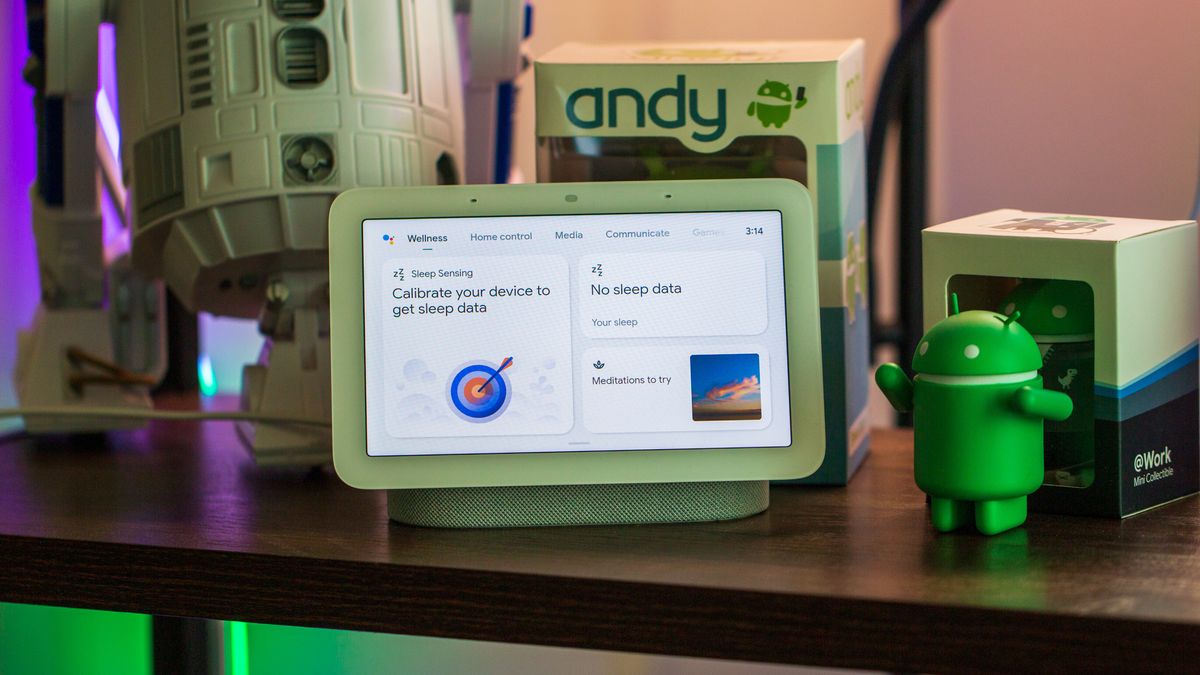In a significant update to Windows 11, Microsoft has introduced a new feature in the start menu known as Recommendations. This feature is set to be available to all users in the coming weeks and marks a pivotal change in how advertisements and app suggestions are displayed directly within the operating system’s interface. According to Microsoft’s announcement, the initiative aims to showcase applications crafted by a hand-picked selection of developers, enabling users to uncover some of the top software offerings in the store.
Nevertheless, recognizing that not all users may welcome this addition, Microsoft has thoughtfully included an option to disable these Recommendations. For those who prefer not to see these ads, the process to opt-out is straightforward and user-friendly.
To disable the Start Menu ads in Windows 11, users can follow these steps:
– Begin by clicking on the Start Menu button.
– Navigate to Settings and open it.
– Scroll down to find and select the Personalization option.
– Click on the Start button located in the left pane.
– Look for the bar labeled Show recommendations for tips, app promotions, and more and toggle it off. This action will effectively disable the ads.
Furthermore, the update introduces an enhancement to the Start Menu’s functionality by displaying frequently used apps, thereby improving accessibility for users. In addition, the settings application now offers various customization options for the Start Menu, enabling users to tailor it according to their preferences.
Among the new customization features are:
– More Tiles: Allows users to add an increased number of tiles to their Start Menu based on usage.
– Recently added apps: This customization ensures that newly installed applications are prominently displayed at the top of the Start Menu.
– See All apps list: Users can activate this feature to view a comprehensive list of all applications directly on the Start Menu.
– Full-Screen Start Menu: For those who prefer, enabling this option lets the Start Menu open in full-screen mode upon clicking.
Additionally, the latest Windows 11 update encompasses enhancements to the Widgets and the desktop lock screen, incorporating new animated icons for some widgets to refine the overall aesthetic of the interface.
For users interested in applying this update to their desktops, the process requires access to the Settings App, followed by selecting the Windows Update option. It’s important to note that this is an optional update and thus will not be automatically installed on systems without user intervention.
Published on May 04, 2024, this update represents Microsoft’s ongoing efforts to improve user experience and system functionality through thoughtful features and customizable options, acknowledging the diverse preferences of its global user base.
Source