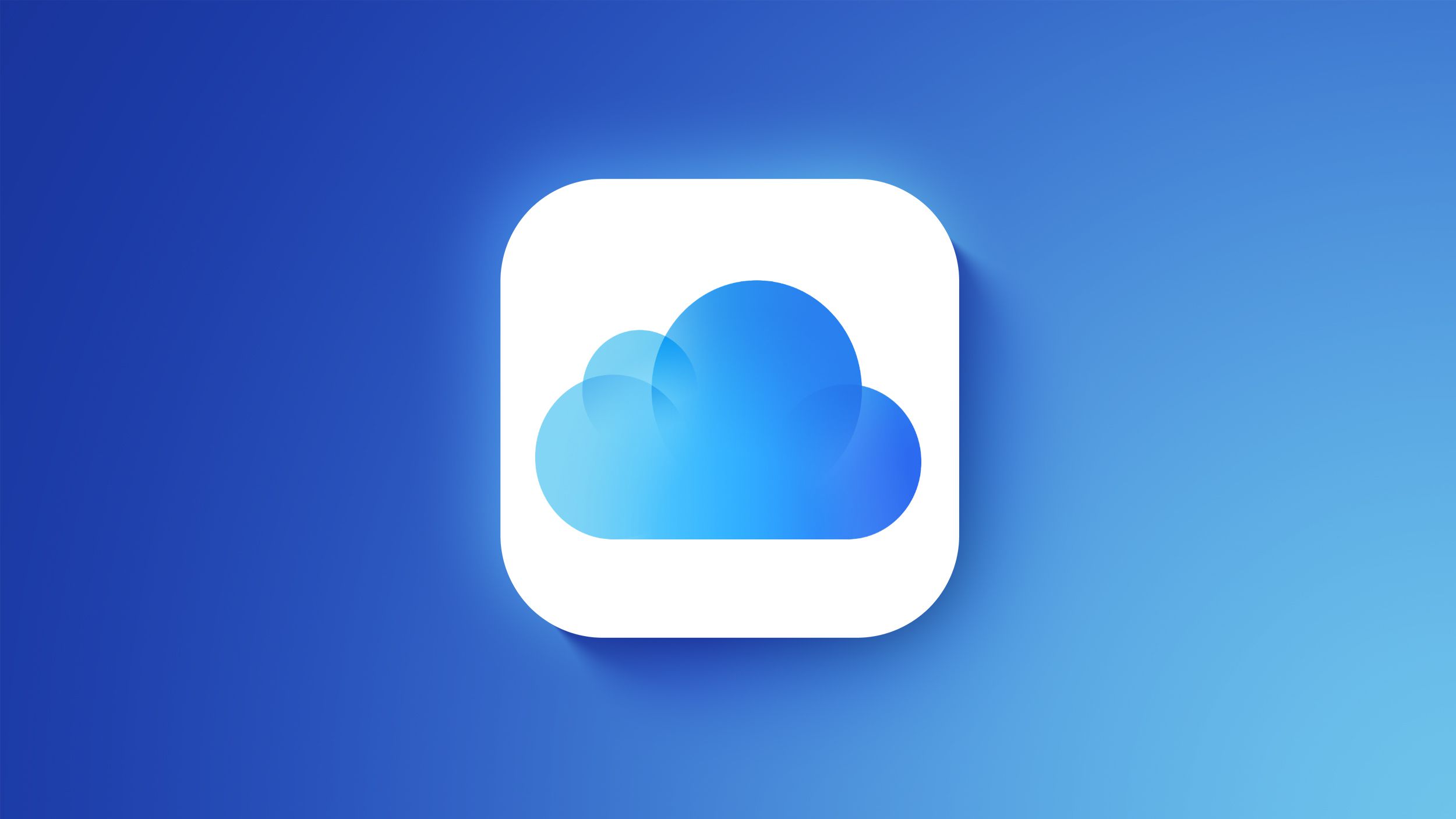Are you experiencing difficulties with syncing your photos between your iPhone and iPad and wondering why they are not appearing on both devices? This article will provide valuable insights into the issue of photo syncing and offer practical solutions to ensure a seamless experience across your Apple devices. From checking for software updates to troubleshooting iCloud and exploring manual syncing options, we will cover a range of strategies to help you resolve any issues you may be encountering.
It can be frustrating when your photos do not sync as expected between your iPhone and iPad. Whether you are trying to access recently captured memories or organize your photo library, understanding the potential causes of syncing issues is crucial. In this article, we will delve into various factors that can affect photo syncing, including software updates, iCloud settings, internet connection, storage space, and the role of iCloud Photo Library.
By familiarizing yourself with the dynamics of photo syncing between iPhone and iPad, you can troubleshoot any issues effectively and explore alternative methods for ensuring that all your precious photos are accessible on both devices. Whether you are a seasoned Apple user or new to the ecosystem, this comprehensive guide will equip you with the knowledge to address photo syncing challenges and make the most out of your devices.
Let’s dive in and uncover the reasons behind why your photos may not be syncing as expected between your iPhone and iPad.
Checking for Software Updates
One common reason why photos may not be syncing between iPhone and iPad is due to outdated software. It is important to make sure that both devices are running the latest version of iOS. To check for software updates on your iPhone or iPad, simply go to Settings > General > Software Update. If there is an update available, make sure to download and install it.
Keeping your devices updated with the latest software not only ensures that they have the latest features and security enhancements, but it can also help resolve any compatibility issues that may be causing the photo syncing problem.
In addition to checking for iOS updates, you should also ensure that the apps associated with photo syncing, such as iCloud and Photos app, are also up-to-date. This can be done by going to the App Store, tapping on your profile picture, and then scrolling down to see if there are any pending updates for your apps.
Ensuring that both your iPhone and iPad are running the latest software is a crucial step in troubleshooting photo syncing issues. By keeping your devices updated, you can potentially address any compatibility issues or bugs that may be causing photos not to sync between your devices.
| Software Updates | Photo Syncing |
|---|---|
| Update iOS | Check for updates in Settings |
| Update apps | Go to App Store for pending updates |
Troubleshooting iCloud
When it comes to syncing photos between your iPhone and iPad, iCloud is often the primary method used. However, there are times when issues may arise, causing your photos not to sync as expected. In this section, we will explore some tips for troubleshooting any syncing issues related to iCloud.
Check iCloud Settings
The first step in troubleshooting iCloud syncing issues is to check your iCloud settings on both devices. Ensure that the Photos app is set to sync with iCloud and that you are logged into the same Apple ID on both devices. Sometimes, a simple issue such as a setting being turned off can cause syncing problems.
Restart iCloud Photo Library
If your photos are still not syncing after checking the settings, try restarting the iCloud Photo Library. This can be done by turning off the iCloud Photo Library on both devices and then turning it back on. Sometimes, a reset of this feature can resolve any underlying syncing problems.
Verify iCloud Storage
Another common reason why photos may not be syncing between your iPhone and iPad is due to insufficient iCloud storage. Check your iCloud storage space and ensure that there is enough available space for all of your photos to sync properly. If needed, consider upgrading your iCloud storage plan to accommodate all of your photo library.
By following these tips for troubleshooting iCloud syncing issues, you can potentially resolve any issues you may encounter with photo syncing between your iPhone and iPad. If after trying these steps you are still experiencing problems with photo syncing, it may be necessary to seek further assistance from Apple support or visit an Apple store for additional troubleshooting and support.
Manual Syncing Options
When facing issues with photo syncing between your iPhone and iPad, it can be frustrating trying to figure out why your photos are not appearing on both devices. One potential solution to this problem is manually syncing your photos between your devices. This allows you to have more control over the process and ensures that your photos are transferred successfully.
One way to manually sync your photos is by using a third-party cloud storage service such as Dropbox or Google Drive. These platforms allow you to upload photos from one device and then access them from the other device, effectively bypassing any potential issues with iCloud syncing. Additionally, using a third-party option can provide an extra layer of backup for your precious memories.
Another manual option for syncing your photos is using a USB cable to transfer them from one device to the other. By connecting your iPhone or iPad to your computer and transferring the desired photos, you can then connect the other device and complete the syncing process without relying on iCloud or an internet connection. This method can be especially useful if you prefer not to use cloud storage services or if you have limited internet access.
In some cases, manual syncing may be necessary when iCloud syncing fails, or if you simply prefer having greater control over how and when your photos are transferred between devices. Exploring alternative methods for manual syncing can provide a reliable solution when faced with persistent issues related to photo syncing between your iPhone and iPad.
| Manual Syncing Methods | Pros | Cons |
|---|---|---|
| Third-Party Cloud Storage (e.g. Dropbox, Google Drive) | Extra backup layer, no reliance on iCloud | Limited free storage, may need additional paid storage options |
| USB Cable Transfer | No reliance on internet connection, direct transfer between devices | Requires physical connection to computer, time-consuming for large photo libraries |
Checking for Internet Connection
Having a stable internet connection is crucial for the proper syncing of photos between your iPhone and iPad. Without a reliable internet connection, the devices may struggle to communicate and transfer the photos seamlessly. This section will explore the significance of a stable internet connection in photo syncing and provide tips on how to ensure a strong connection for successful syncing.
Importance of Stable Internet Connection
A stable internet connection is essential for the seamless transfer of photos between your iPhone and iPad. When the internet connection is weak or intermittent, it can lead to syncing issues, such as delays in transferring new photos or incomplete syncing of existing photos. Inconsistent connectivity can also result in errors during the syncing process, causing frustration for users wondering “why are my photos not syncing between iPhone and iPad?”.
Ensuring Strong Internet Connection
To ensure a strong internet connection for photo syncing, it’s important to be within range of a reliable Wi-Fi network. Avoid attempting to sync photos over cellular data, as this can lead to slower transfer speeds and potential interruptions. Additionally, consider restarting your router or modem to refresh the internet connection before initiating the photo sync.
It’s also advisable to avoid simultaneously using bandwidth-intensive activities, such as streaming video or downloading large files, while attempting to sync photos. By minimizing other internet activities during photo syncing, you can allocate more bandwidth for the transfer process, increasing the likelihood of successful synchronization between your iPhone and iPad.
Reviewing Storage Space
One common issue that users encounter when trying to sync photos between their iPhone and iPad is inadequate storage space on one or both devices. When there isn’t enough space, the syncing process may be interrupted or fail altogether. This can be frustrating for users who are eager to access their photos on different devices. In this section, we will explore how storage space impacts photo syncing and what steps users can take to address any issues.
When attempting to sync photos between an iPhone and iPad, it’s important to review the available storage space on both devices. If either device is running low on storage, it can hinder the syncing process. Users should check the “Storage” or “Usage” settings on each device to see how much space is available. In some cases, deleting unnecessary files or apps can free up valuable storage space and help facilitate smoother photo syncing.
Furthermore, users should also consider the amount of iCloud storage they have available. If iCloud is being used as the primary method for photo syncing between devices, a lack of available iCloud storage can impede the process. Users should assess their current iCloud storage and consider upgrading if necessary to accommodate their photo library. By ensuring sufficient storage space on both devices and in iCloud, users may alleviate some common issues related to photo syncing.
Additionally, managing photo libraries on both devices can also impact syncing capabilities. Users should consider organizing and optimizing their photo libraries to reduce redundant or outdated images. This not only helps save storage space but also streamlines the syncing process between devices. Taking these proactive steps can mitigate potential obstacles that hinder seamless photo syncing between an iPhone and iPad.
Understanding iCloud Photo Library
Many iPhone and iPad users often wonder why are my photos not syncing between iPhone and iPad. One key factor in the synchronizing of photos between these devices is the iCloud Photo Library. This feature allows users to store all their photos and videos in iCloud, making them accessible across all their Apple devices. Understanding how the iCloud Photo Library works can help resolve any issues related to photo syncing.
Here are some key points to consider when it comes to the iCloud Photo Library:
- The iCloud Photo Library automatically uploads and stores all photos and videos from your iPhone and iPad in iCloud, allowing you to access them from any of your Apple devices.
- When enabled, the iCloud Photo Library syncs your entire photo library across devices, ensuring that all your photos and videos are up to date on each device.
- It’s important to ensure that both your iPhone and iPad have sufficient storage space in iCloud for photo syncing to work properly. If either device is low on storage, it may affect the syncing process.
- Additionally, having a stable internet connection is crucial for the seamless syncing of photos between your iPhone and iPad using the iCloud Photo Library. Without a reliable internet connection, the syncing process may be disrupted.
By understanding the role of the iCloud Photo Library in photo syncing between iPhone and iPad, users can troubleshoot any issues that may arise effectively. It’s also important to stay updated with software updates for both devices and seek further assistance if persistent syncing issues occur.
Seeking Further Assistance
In conclusion, when it comes to the issue of photos not syncing between your iPhone and iPad, there are several factors to consider. First and foremost, it’s important to ensure that both devices are running the latest software updates. Keeping both your iPhone and iPad updated can help resolve any compatibility issues that may be affecting photo syncing.
Additionally, troubleshooting iCloud can also help address any syncing issues you may be experiencing. Whether it’s signing out and back into your iCloud account or checking for any potential iCloud service disruptions, taking these steps can help identify and resolve syncing problems.
If manual syncing options are preferred, exploring alternative methods such as using AirDrop or transferring photos via a computer can provide an effective workaround. However, it’s important to keep in mind that a stable internet connection is essential for successful photo syncing between your iPhone and iPad.
Ultimately, if you’ve tried all the aforementioned steps and are still experiencing persistent photo syncing issues, it may be time to seek further assistance. Whether it’s reaching out to Apple Support or visiting an authorized service provider, don’t hesitate to seek professional help in resolving the issue of why your photos are not syncing between your iPhone and iPad.