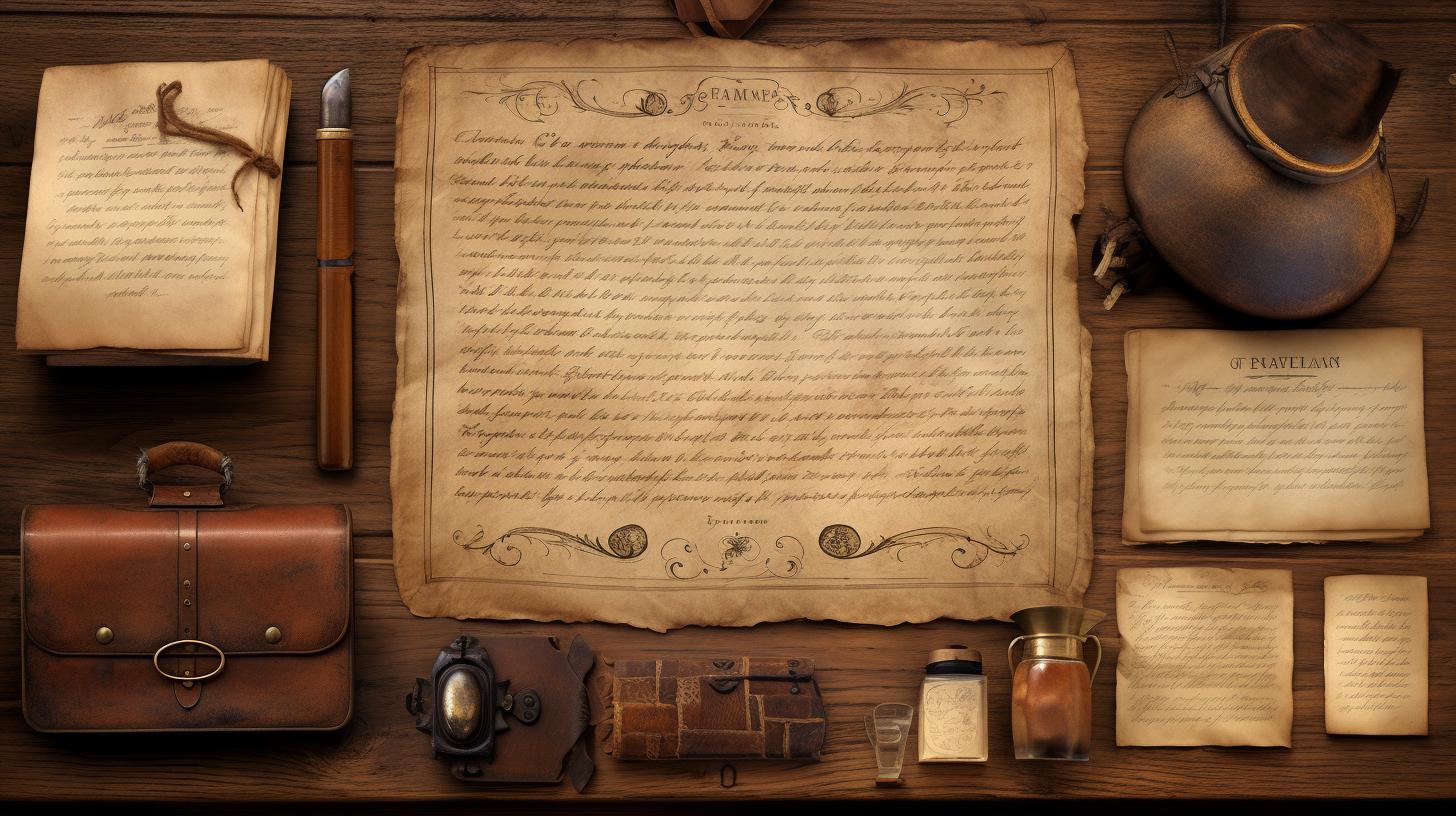
Goodnotes is a popular app among iPad users, especially for those who prefer handwriting over typing. With its innovative features and user-friendly interface, Goodnotes has become a go-to app for note-taking, sketching, and organizing digital notebooks. One of the key functionalities that sets Goodnotes apart from other note-taking apps is its ability to convert handwriting to text seamlessly, making it a valuable tool for students, professionals, and creatives alike.
The ability to convert handwriting to text directly within the Goodnotes app provides numerous benefits for users. From enhancing organization and search capabilities to improving readability and shareability of notes, this feature can significantly streamline the note-taking process. In addition to these practical advantages, the handwriting to text conversion in Goodnotes also opens up possibilities for integrating handwritten content into digital workflows more efficiently, ultimately boosting productivity.
In this article, we will delve into the specifics of using the handwriting to text conversion feature in Goodnotes. We will explore step-by-step guides on how to make the most out of this functionality, compare it with other similar apps available for iPad users, and provide practical tips and tricks on maximizing efficiency.
Furthermore, we will showcase real-life applications and examples of utilizing converted text from Goodnotes in various contexts. Whether you are a student looking to digitize your lecture notes or a professional seeking a more streamlined way of capturing ideas and information on your iPad, understanding how to effectively utilize the handwriting to text feature in Goodnotes can significantly enhance your digital workflow.
Benefits of Using Goodnotes for Handwriting
Goodnotes is an app designed for note-taking, sketching, and annotation on the iPad. One of the main benefits of using Goodnotes for handwriting is its seamless integration with the Apple Pencil, allowing for a natural and fluid writing experience. The app offers a variety of pen types and colors, as well as different paper styles, providing users with a customizable platform for their handwritten notes.
Another benefit of using Goodnotes for handwriting is its ability to convert handwritten notes to text. This feature allows users to easily convert their handwritten notes into searchable and editable text, making it easier to organize and share their work. The ability to convert handwriting to text in Goodnotes makes it a versatile tool for both handwritten and digital note-taking.
In addition, Goodnotes provides users with the option to export their converted text in various formats such as PDF or Word, allowing for easy sharing and integration with other applications. This flexibility makes Goodnotes a valuable tool for students, professionals, and anyone who values the convenience of having their handwritten notes converted to digital text.
| Benefits | Description |
|---|---|
| Natural Writing Experience | Seamless integration with Apple Pencil for fluid writing |
| Handwriting to Text Conversion | Easily convert handwritten notes into searchable and editable text |
| Export Options | Ability to export converted text in various formats for easy sharing |
Overall, the benefits of using Goodnotes for handwriting make it a practical and efficient choice for those looking to combine traditional pen-and-paper note-taking with the conveniences of digital organization and sharing.
How to Use the Handwriting to Text Conversion Feature in Goodnotes
Goodnotes app is a popular tool for taking handwritten notes and creating digital notebooks on the iPad. One of the key features that sets Goodnotes apart from other note-taking apps is its ability to convert handwriting to text. This feature allows users to easily transform their handwritten notes into editable and searchable text, making it a versatile tool for students, professionals, and anyone who prefers the convenience of digital note-taking.
Using the handwriting to text conversion feature in Goodnotes is simple and intuitive. Once you have written your notes using the app’s built-in handwriting tools, you can easily convert them to text with just a few taps. This feature is especially useful for users who may want to share their notes with others or use them in documents or presentations where typed text is preferred.
To use the handwriting to text conversion feature in Goodnotes:
- Open the Goodnotes app on your iPad
- Select the page or section of your handwritten notes that you want to convert
- Tap on the “Convert” option in the menu
- Choose whether you want to convert the entire page or just select portions
- The converted text will now appear alongside your original handwritten notes
This easy process makes it convenient for users to quickly and accurately convert their handwritten notes into digital text, saving time and effort. Overall, Goodnotes’ handwriting to text conversion feature enhances the usability of the app and provides users with a versatile note-taking experience.
Step by Step Guide on Converting Handwriting to Text in Goodnotes
Step 1: Open Goodnotes and Select Your Handwritten Notes
To begin the process of converting your handwriting to text in Goodnotes, open the app on your iPad and navigate to the notebook or document containing your handwritten notes. Once you have selected the relevant page or section, you can proceed to convert the handwriting to text.
Step 2: Select the Lasso Tool
In order to convert your handwritten notes to text, use the lasso tool located in the toolbar at the top of the screen. Using this tool, you can select individual words, sentences, or paragraphs of your handwritten text that you want to convert.
Step 3: Choose “Convert” From the Menu
After selecting a specific portion of your handwritten notes using the lasso tool, a menu will appear with various options. From this menu, choose the “Convert” option to initiate the conversion process. Goodnotes will then work its magic and transform your handwriting into clear and legible text.
By following these straightforward steps, you can easily convert your handwritten notes to text within Goodnotes. This feature not only saves time but also allows for easy editing and sharing of your notes in a digital format. With its user-friendly interface and efficient conversion capabilities, Goodnotes is an excellent tool for anyone looking to seamlessly transition from handwriting to digital text on their iPad.
Comparison With Other Handwriting to Text Conversion Apps for iPad
When it comes to converting handwriting to text on the iPad, Goodnotes stands out as a versatile and user-friendly app. However, it’s essential to understand how it stacks up against other similar apps available for the iPad. Here, we’ll take a look at how Goodnotes compares with other handwriting to text conversion apps for the iPad.
Firstly, Goodnotes offers a seamless and efficient way to convert handwriting to text on the iPad. Its user interface is intuitive, making it easy for users to write and convert their handwritten notes into digital text. The app also offers a variety of customizable options for text conversion, allowing users to tailor their experience to their specific needs.
On the other hand, some other handwriting to text conversion apps for iPad may have limitations when it comes to recognizing different styles of handwriting or languages. While Goodnotes excels in accurately converting various forms of handwriting into text, some competing apps may struggle with this aspect.
In addition, Goodnotes provides robust features beyond just handwriting to text conversion, such as organization tools and annotation capabilities. This sets it apart from other apps that may focus solely on the conversion aspect. Ultimately, when comparing Goodnotes with other handwriting to text conversion apps for iPad, its comprehensive range of features and reliable performance make it a standout choice for users looking for top-notch functionality.
Tips and Tricks for Maximizing the Efficiency of Handwriting to Text Conversion in Goodnotes
The Goodnotes app is a powerful tool for iPad users, especially for those who prefer handwriting over typing. One of its most useful features is the ability to convert handwriting to text, making it easier to organize and search through your notes. In this section, we will explore some tips and tricks for maximizing the efficiency of handwriting to text conversion in Goodnotes.
First and foremost, it’s essential to write clearly and neatly when using Goodnotes for handwriting. The app’s text recognition works best with legible handwriting, so taking your time and writing carefully will result in more accurate conversions. Additionally, using a stylus or Apple Pencil can greatly improve the precision of your handwriting, leading to better results when converting to text.
Another tip for maximizing efficiency is to familiarize yourself with the various settings and options available in Goodnotes for handwriting conversion. The app allows users to adjust the recognition speed, language preferences, and text style options, allowing for a personalized experience that suits individual needs and preferences. Experimenting with these settings can help you find the optimal configuration for accurate and efficient handwriting to text conversion.
Furthermore, utilizing the Goodnotes app’s built-in editing tools can also enhance the efficiency of handwriting to text conversion. For example, adjusting the size and position of handwritten notes before converting them can help improve recognition accuracy. Additionally, using features like shape recognition and line smoothing can result in cleaner handwritten notes that are easier to convert into text.
| Tips & Tricks | Description |
|---|---|
| Write Neatly | Clear and legible handwriting improves accuracy. |
| Experiment with Settings | Adjust recognition speed, language preferences, and text styles. |
| Utilize Editing Tools | Use shape recognition and line smoothing for cleaner handwritten notes. |
Real-Life Applications and Examples of Using Converted Text From Goodnotes
Student Note-Taking
Goodnotes’ handwriting to text conversion feature is a game-changer for students. It allows them to take notes in class using their iPad and Apple Pencil, and then convert those handwritten notes into typed text. This makes studying and reviewing notes much more efficient, as the converted text can easily be edited, organized, and shared with classmates.
Meeting Minutes
For professionals, Goodnotes’ handwriting to text conversion is incredibly useful for taking meeting minutes. Instead of having to type up all the notes after a meeting, users can simply convert their handwritten notes in Goodnotes to text format. This saves time and ensures that important details from the meeting are captured accurately.
To-Do Lists and Planning
Many users find the handwriting to text conversion feature in Goodnotes helpful for creating organized to-do lists and planning their daily tasks. They can quickly jot down ideas or tasks by hand, then convert them into digital text for easier tracking and referencing throughout the day.
Conclusion and Recommendations for Utilizing the Handwriting to Text Feature in Goodnotes
In conclusion, Goodnotes app is a powerful tool for converting handwriting to text on your iPad. The app offers numerous benefits, such as organization, flexibility, and the convenience of digital note-taking. With the handwriting to text conversion feature, users can easily convert their handwritten notes into digital text, making it easier to edit, share, and search for specific information.
To utilize the handwriting to text feature in Goodnotes effectively, it’s important to familiarize yourself with the step-by-step guide and take advantage of the tips and tricks provided. By following these recommendations, you can maximize the efficiency of converting your handwriting to text and streamline your note-taking process.
When compared to other handwriting to text conversion apps for iPad, Goodnotes stands out for its seamless integration with the iPad and its user-friendly interface. It offers a smooth transition from handwritten notes to digital text without compromising on accuracy or quality. Whether you’re a student, professional, or creative individual, Goodnotes can help you easily convert your handwritten notes into text and elevate your productivity.
Overall, utilizing the handwriting to text feature in Goodnotes can significantly improve your workflow and organization. The converted text from Goodnotes can be used in real-life applications such as creating documents, presentations, or simply sharing information with others. We highly recommend exploring this feature within Goodnotes app to enhance your note-taking experience on the iPad.



/cdn.vox-cdn.com/uploads/chorus_asset/file/25691635/iPad_Mini_8.jpg)

/cdn.vox-cdn.com/uploads/chorus_asset/file/25330839/STK262_GROK_B.png)
