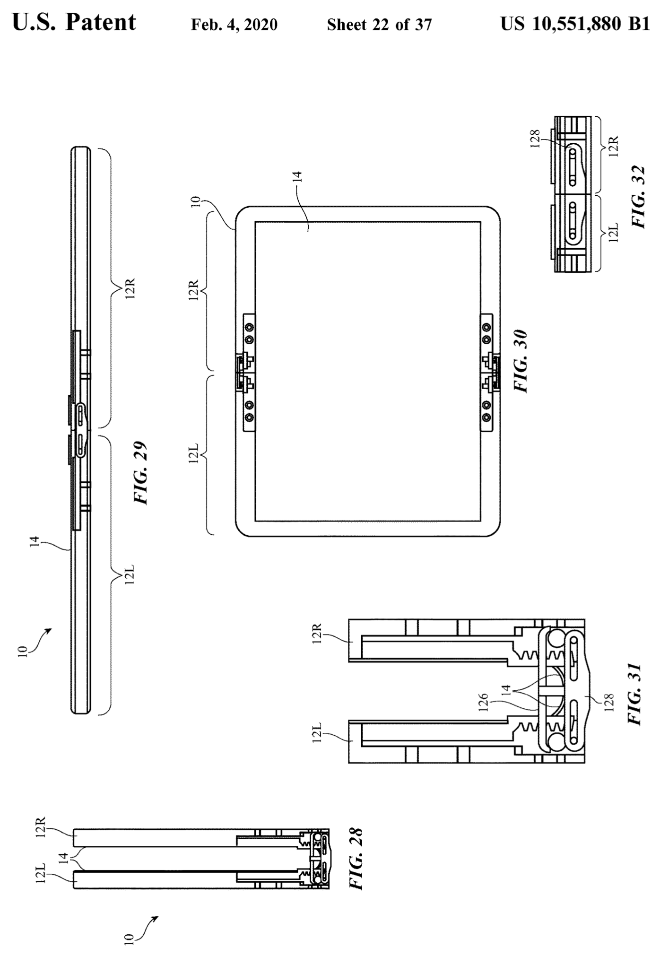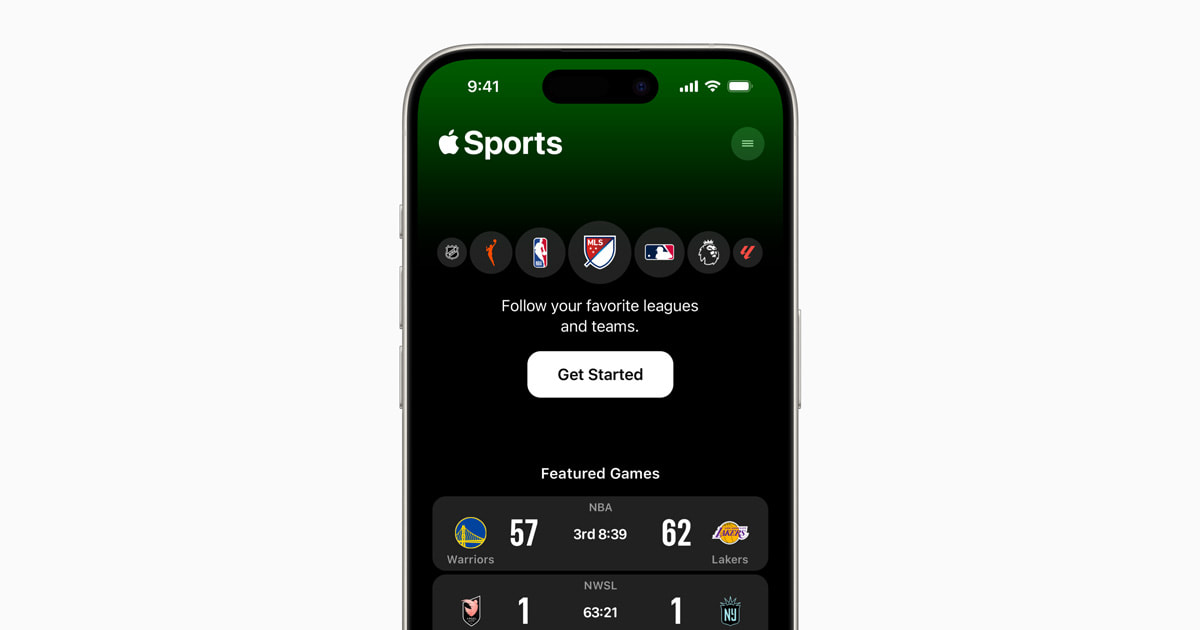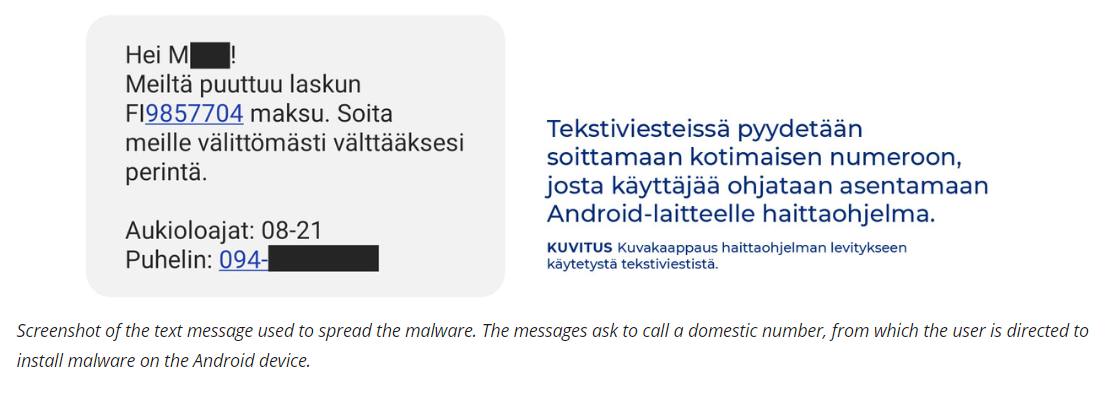Are you experiencing the frustration of your iPad getting stuck on Guided Access mode? Guided Access is a valuable feature on iPads that allows users to restrict access to certain apps or functions. However, encountering technical issues with this feature can be quite troublesome. In this article, we will explore what Guided Access is, common issues that may arise, and the importance of addressing an iPad stuck on Guided Access.
Guided Access is a built-in accessibility feature on iPads that serves the purpose of limiting the device to a single app and controlling which features are available. This feature is particularly useful for parents who want to control their children’s screen time and access to specific apps. However, it is not uncommon for iPad users to encounter issues with Guided Access, such as getting stuck in this mode.
Understanding how Guided Access works and its potential drawbacks is crucial for iPad users who rely on this feature for parental controls or limiting access to specific apps. By gaining insight into the common causes of an iPad getting stuck on Guided Access and learning troubleshooting steps, users can effectively address this issue when it occurs.
Stay tuned as we delve into a detailed explanation of how Guided Access operates on iPads, common causes of an iPad being stuck on it, troubleshooting steps to resolve the issue, preventive measures for future occurrences, and exploring alternative parental control options available for iPads.
Understanding Guided Access
Detailed Explanation of Guided Access
Guided Access is a feature on iPad that allows users to limit access to a single app and control which app features are available. This is particularly useful for parents who want to restrict their children’s access to certain apps or for teachers who want to ensure students stay focused on a specific educational app during class time.
Guided Access can also be used by individuals who may need assistance in navigating an app and want to limit access to certain functions. By understanding how Guided Access works, users can effectively utilize this feature for their specific needs.
Benefits of Using Guided Access
One of the main benefits of using Guided Access is the ability to set restrictions and controls within an app, providing a more secure and focused user experience. For parents, this means being able to control what their children have access to while using the iPad.
Additionally, it allows individuals with disabilities or special needs to use specific apps with tailored accessibility settings. However, despite its advantages, there are potential drawbacks or issues that may arise when using Guided Access, such as the iPad getting stuck in this mode.
Potential Drawbacks and Issues
While Guided Access offers numerous benefits, it is not without its challenges. Users may encounter instances where the iPad becomes stuck in Guided Access mode, preventing them from exiting the restricted app or making any changes. This can be frustrating and problematic, especially if immediate access to other features or apps is required. Understanding the potential causes of an iPad getting stuck on Guided Access can help users address this issue effectively.
Common Causes of iPad Stuck on Guided Access
There are several reasons why an iPad may become stuck on Guided Access mode, causing frustration for users. One potential cause is technical glitches or software bugs within the iPad’s operating system. These issues can sometimes trigger Guided Access to malfunction, leading to it getting stuck and preventing users from exiting the mode.
Another common cause is user error, where individuals inadvertently activate or trigger Guided Access without intending to do so. This can happen when someone unfamiliar with the feature accesses it unknowingly.
Moreover, outdated software can also be a contributing factor to an iPad getting stuck on Guided Access. If the device’s operating system is not updated to the latest version, compatibility issues and bugs may arise, leading to problems with features like Guided Access. Additionally, improper installation of updates or incomplete downloads can also lead to glitches in the system, potentially causing Guided Access to malfunction.
When encountering an issue with an iPad stuck on Guided Access, there are several troubleshooting steps that users can take to address the problem. One recommended approach is to restart the iPad, as this simple action can often resolve minor technical issues and glitches. Checking for software updates is also crucial in addressing this problem, as newer versions of the operating system may contain bug fixes that resolve issues with features like Guided Access.
Furthermore, if basic troubleshooting steps do not work, detailed instructions on how to disable Guided Access when it gets stuck can be found in the iPad’s settings. These steps typically involve entering a passcode or using other methods to exit Guided Access mode successfully. It’s essential for users experiencing this issue to follow these troubleshooting steps carefully to ensure that they are able to resolve their iPad being stuck on Guided Access effectively.
| Potential Causes | Troubleshooting Steps |
|---|---|
| Technical glitches or software bugs | Restarting the iPad and checking for updates |
| User errors triggering Guided Acces | Detailed instructions on disabling Guidance Acces in settings |
Troubleshooting Steps
Having an iPad stuck on Guided Access mode can be a frustrating experience for users, especially those who rely on this feature for parental controls or to limit access to specific apps. When encountering this issue, it’s important to know the troubleshooting steps to resolve it effectively.
Here are some basic troubleshooting steps to try when facing an iPad stuck on Guided Access:
- Restart the iPad: Sometimes, a simple restart can help resolve software glitches or temporary issues causing the iPad to be stuck on Guided Access. To do this, press and hold the power button until the “slide to power off” slider appears, then slide it to turn off the device. After a few seconds, press and hold the power button again until the Apple logo appears.
- Check for updates: It’s essential to ensure that your iPad’s software is up to date, as software updates often include bug fixes and improvements that can address issues like being stuck on Guided Access. Go to Settings > General > Software Update and download any available updates.
- Disable Guided Access: If the above steps didn’t resolve the issue, you may need to disable Guided Access altogether. To do this, triple-click the home button (for iPads with a home button) or triple-click the side/top button (for newer iPads without a home button), enter your passcode if prompted, then tap “End” in the top left corner.
By following these troubleshooting steps, users can often resolve an iPad stuck on Guided Access without needing advanced technical assistance. However, if these basic fixes don’t work, there are additional advanced troubleshooting methods that users can explore before seeking professional help from Apple support.
Advanced Troubleshooting
Accessing the iPad’s Settings
When dealing with a persistent issue of an iPad stuck on Guided Access, it may be necessary to delve into the device’s settings for a more in-depth solution. By accessing the settings, users can make adjustments and modifications that may help resolve the problem. Navigating through the settings menu allows for the identification of any underlying issues that could be causing Guided Access to malfunction.
Adjusting Accessibility Features
One of the advanced troubleshooting steps for addressing an iPad stuck on Guided Access involves adjusting accessibility features. Sometimes, conflicts within the accessibility settings can lead to Guided Access getting stuck. By making changes to these features, such as toggling them off and on again or modifying specific options, users may be able to resolve the issue and regain control over their iPad’s functioning.
Seeking Professional Assistance
In cases where all standard troubleshooting methods have been exhausted and an iPad remains stuck on Guided Access, seeking professional assistance is advisable. Apple support representatives or authorized service providers can offer specialized guidance and technical expertise in diagnosing and resolving complex software or hardware issues. Additionally, they can provide personalized recommendations based on the specific circumstances surrounding an iPad’s persistent Guided Access problem.
Preventive Measures
If you find your iPad stuck on Guided Access, it can be a frustrating experience. To prevent this issue from happening in the future, there are some preventive measures you can take:
- Regularly update your iPad’s software: Keeping your device’s operating system up to date can help prevent technical glitches and software bugs that may cause Guided Access to get stuck.
- Avoid excessive use of Guided Access: While Guided Access can be a useful tool for limiting access to specific apps, try not to rely on it too heavily to avoid potential issues.
- Reset settings periodically: It’s a good practice to reset your iPad’s settings from time to time to clear out any potential conflicts or errors that may lead to problems with Guided Access.
In addition to these preventive measures, it’s essential to use best practices when utilizing Guided Access on your iPad. This includes setting up passcodes carefully, avoiding accidental activation of the feature, and regularly reviewing and adjusting the apps and features restricted by Guided Access.
By following these preventive measures and best practices, you can reduce the likelihood of experiencing an iPad stuck on Guided Access in the future. Remember that proactive maintenance and careful usage of features like Guided Access can contribute to a smoother overall experience with your device.
Alternative Parental Control Options
When dealing with an iPad stuck on guided access, many parents and guardians may start looking for alternative parental control options to limit access and screen time for their children. One popular alternative is using third-party parental control apps that offer more extensive features and customization options compared to the built-in Guided Access feature on an iPad. These apps often provide additional tools such as website filtering, location tracking, and detailed activity reports.
Another option for parents looking to set limits on their child’s iPad usage is through the use of Apple’s Screen Time feature. This built-in tool allows users to set app limits, downtime schedules, and content restrictions. It also provides activity reports so parents can see how much time their child is spending on specific apps or categories of apps. The advantage of using Screen Time is that it offers more flexibility and control compared to Guided Access.
For those who want a more comprehensive solution, some internet service providers offer parental control features as part of their service packages. These features allow parents to manage and monitor their child’s internet usage across multiple devices, including iPads. They typically include options for content filtering, setting time limits, and monitoring online activities.
Overall, there are several alternative parental control options available for parents or guardians concerned about an iPad stuck on guided access. While each option has its own set of advantages and disadvantages, it’s important to choose the one that best suits the family’s needs and provides the level of control desired.
| Parental Control Option | Features |
|---|---|
| Third-Party Parental Control Apps | Extensive features such as website filtering, location tracking, detailed activity reports |
| Apple Screen Time | App limits, downtime schedules, content restrictions, activity reports |
| Internet Service Provider Features | Content filtering, time limits, monitoring online activities |
Conclusion and Recap
In conclusion, dealing with an iPad stuck on Guided Access can be frustrating and disruptive, especially for users who rely on this feature for parental controls or app limitations. Understanding the potential causes of this issue, as well as following troubleshooting steps and preventive measures, is crucial for resolving the problem and preventing it from happening again in the future.
From technical glitches to user errors, there are various reasons why an iPad may get stuck on Guided Access mode. However, by following the troubleshooting steps outlined in this article, such as restarting the device and checking for updates, users can often resolve the issue without much difficulty. For more persistent problems, accessing the iPad’s settings and making adjustments or seeking professional assistance may also offer effective solutions.
It’s important to note that while Guided Access is a valuable tool for parental control and limiting access to specific apps, there are alternative options available to users who continue to experience issues. Exploring these alternatives and comparing different parental control features or apps for iPad can provide peace of mind for users looking for a reliable solution.
Ultimately, by staying informed about preventive measures and best practices for using Guided Access, users can continue to benefit from its features while minimizing potential issues. Remember to keep your software and settings updated to ensure a smooth experience with Guided Access on your iPad.