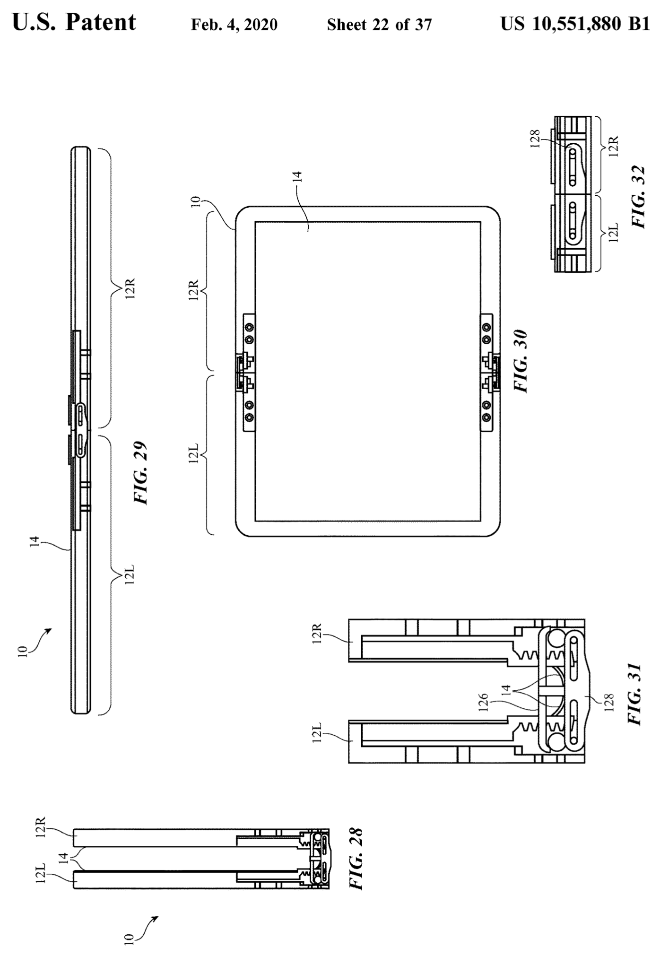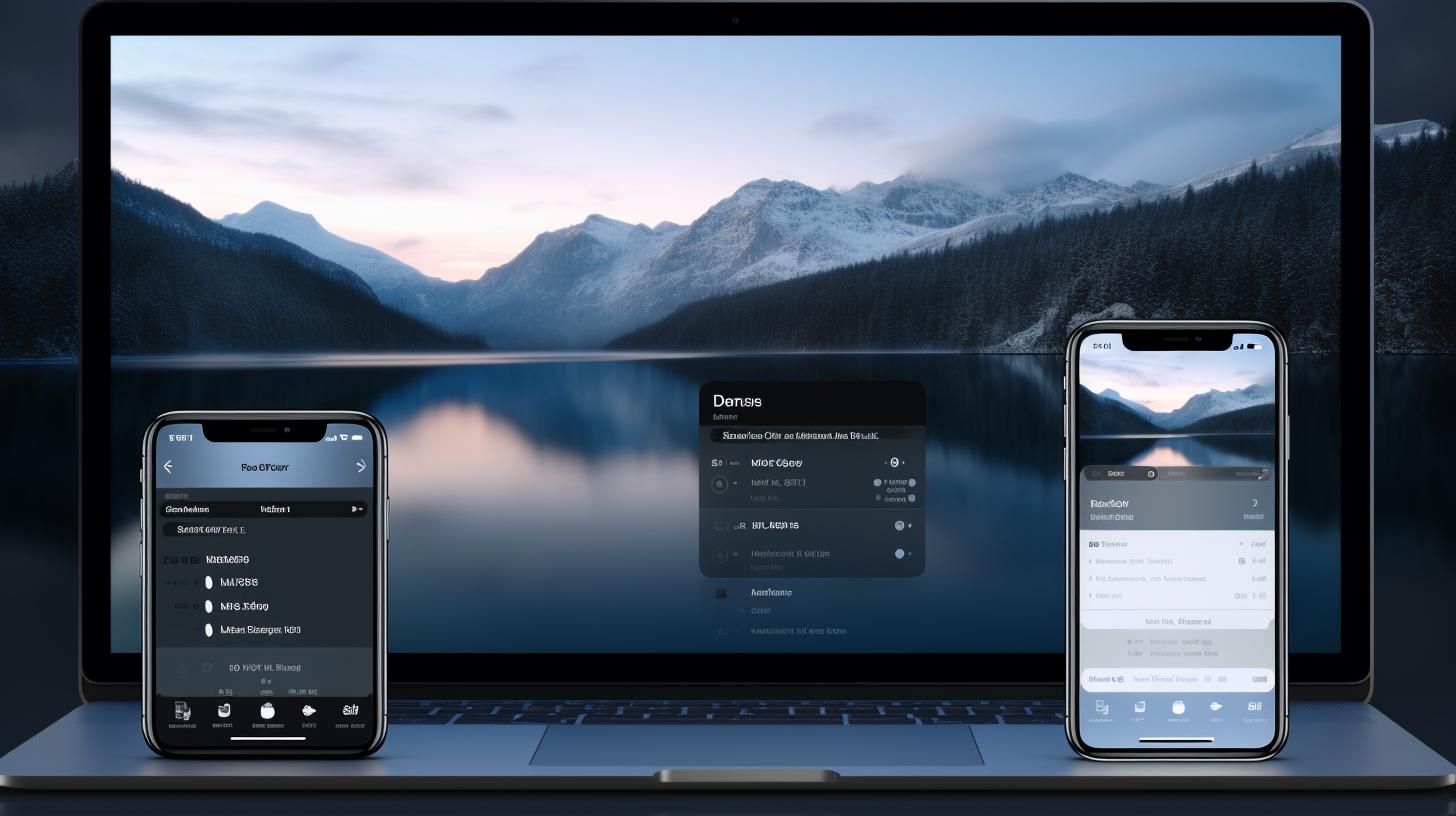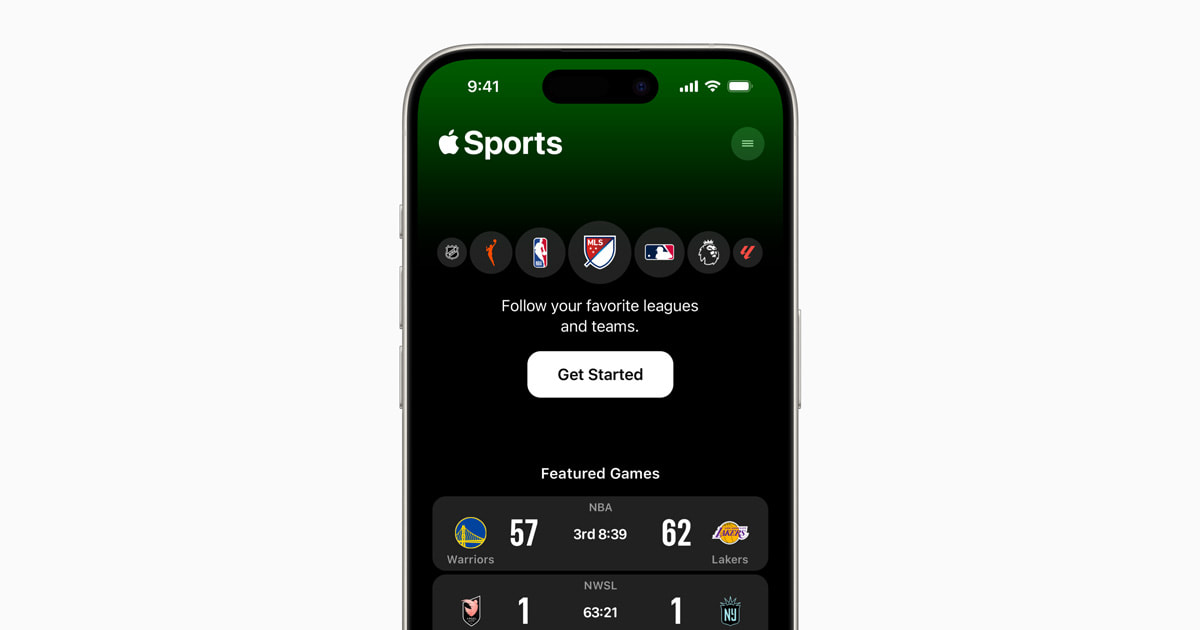Microsoft 365 is revolutionizing the way users across different platforms access and utilize productivity tools. Not confined to Windows users alone, Microsoft 365’s suite of applications, including Word, Excel, PowerPoint, and more, is now readily accessible to Apple device users. Whether you’re working from a Mac, iPhone, or iPad, Microsoft has made it seamless to edit, share, and collaborate using their cloud-based editions or by downloading native apps.
The compatibility of Microsoft 365 with Apple’s ecosystem is extensive. Users can download and install these apps directly from the Mac App Store, which offers a convenient Microsoft 365 Bundle. This bundle automatically initiates the download of essential tools such as Microsoft Word, Excel, PowerPoint, Outlook, OneNote, and OneDrive onto Mac devices. Additionally, individual apps can also be downloaded by navigating to their specific pages on the Mac App Store.
For Mac users, downloading and installing these apps is a straightforward process. By simply clicking on the desired product link in the Mac App Store, users can then tap Get and Install to commence the download, as demonstrated in the installation guide. Once installed, the applications are easily accessible from the Finder under Applications, ready to be launched and signed into with a Microsoft 365 account.
However, not all Microsoft apps are available through the Mac App Store. One notable example is Microsoft Teams, which requires downloading directly from the Microsoft Teams Desktop download page. The installation process involves running the MicrosoftTeams.pkg file and following the on-screen instructions.
Turning to iOS and iPadOS, Microsoft offers a unified Microsoft Office app available from the App Store, integrating Copilot, Word, Excel, and PowerPoint into a single application. This app, along with the standalone versions of Microsoft 365 apps, allows users to perform a diverse range of tasks directly from their iPad or iPhone.
To download and install these apps on iOS or iPadOS devices, users simply need to tap on the app link in the App Store, choose Get and Install, and upon completion, the app will be visible on the Home Screen or App Library. Logging into the Microsoft 365 account is necessary to fully leverage the applications on these devices.
For those applications not available natively for macOS, iPadOS, or iOS, web versions can be accessed by visiting office.com from Safari or any preferred web browser. This ensures that all Microsoft 365 tools are accessible, regardless of the device being used.
To streamline the updating process for these applications, Apple enables automatic updates both on macOS and iOS/iPadOS devices. This feature ensures that all Microsoft 365 apps remain up-to-date without manual intervention, simplifying maintenance and ensuring access to the latest features and security updates. On iOS and iPadOS, this is managed through the Settings app under App Store options, while on macOS, the App Store settings provide an option for automatic updates, ensuring all installed apps are current.
In conclusion, Microsoft 365’s compatibility and ease of installation across different Apple platforms enhance productivity and flexibility for users. Whether working on a Mac, iPad, or iPhone, Microsoft 365 ensures that powerful productivity tools are just a few clicks away, backed by the convenience of automatic updates to streamline their maintenance.
Source