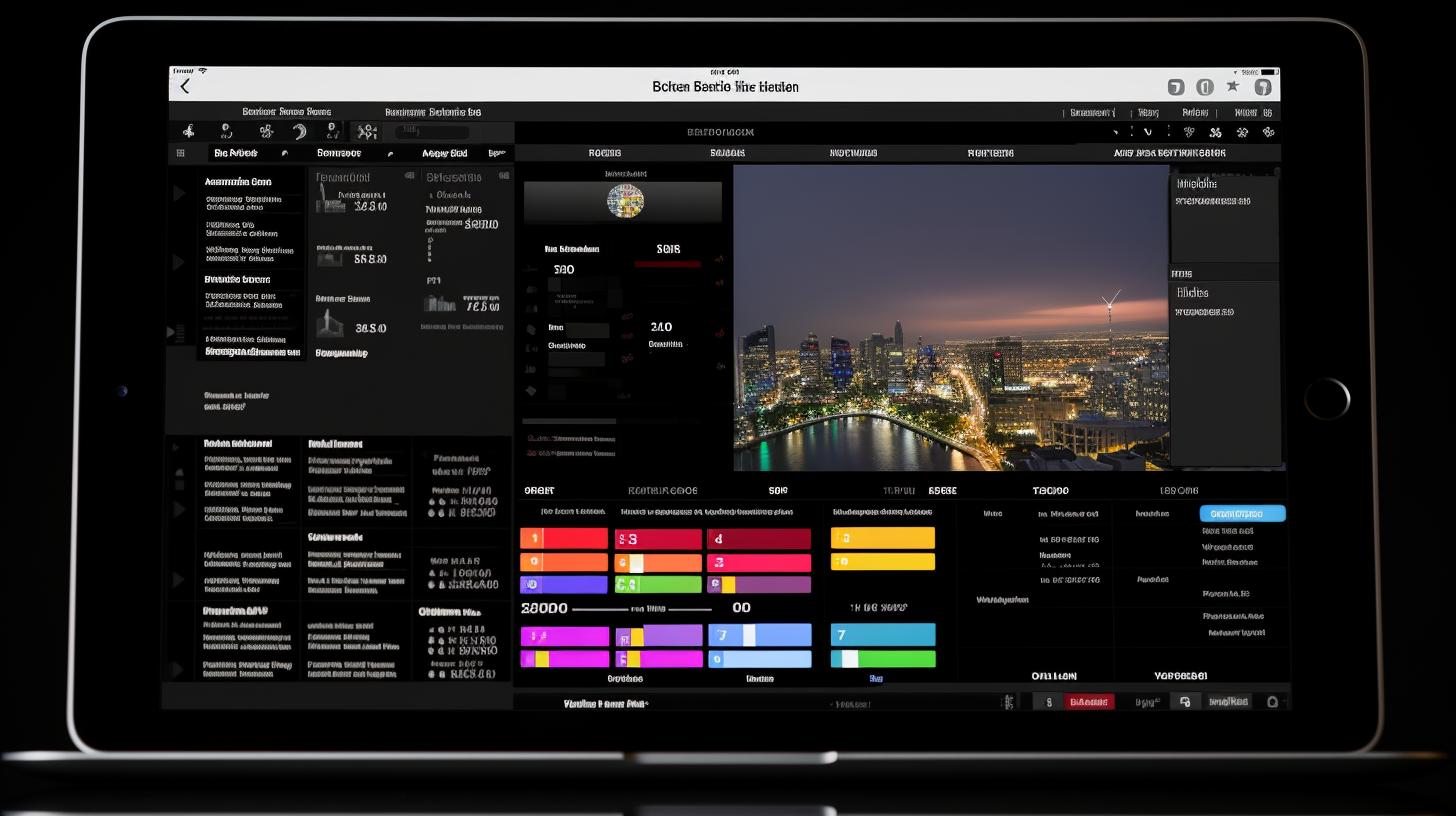Respondus Lockdown Browser is a secure browser that restricts the ability of students to access other websites, communicate with one another, or take screenshots during online exams. In this section, we will delve into the compatibility of Respondus Lockdown Browser with iPads and provide a step-by-step guide for downloading and setting up this browser on your iPad.
Additionally, we will discuss the benefits of using Respondus Lockdown Browser on an iPad and offer some tips for optimizing its performance.
If you are looking to download Respondus Lockdown Browser on your iPad, you have come to the right place. In today’s digital age, technology has made it possible for students to take exams from the comfort of their own homes. However, ensuring exam integrity has become increasingly important. This is where Respondus Lockdown Browser comes in – it provides a secure and controlled testing environment for online assessments.
The use of iPads for educational purposes has gained popularity in recent years, and many institutions are now incorporating iPads into their e-learning programs. In response to this trend, there is a growing demand for a version of Respondus Lockdown Browser that is compatible with iPads. In the following sections, we will explore how to download, install, and set up Respondus Lockdown Browser on your iPad, as well as discuss its compatibility and performance optimization. Stay tuned.
Compatibility of Respondus Lockdown Browser With iPad
Respondus Lockdown Browser is a secure browser that prevents students from accessing unauthorized resources during online exams. Its compatibility with different devices, including iPads, makes it a popular choice for educational institutions. While the Respondus Lockdown Browser download for iPad may not be as straightforward as it is for desktop computers, it is still possible to utilize this secure browser on your iPad.
- The compatibility of Respondus Lockdown Browser with iPad depends on the version of iPad you have. As of now, the latest version of the Respondus Lockdown Browser is compatible with iPads running iOS 11 or later. It is important to check the specific requirements before attempting to download and install the browser on your iPad.
- Not all features available in the desktop version of Respondus Lockdown Browser may be fully supported on an iPad. For example, certain advanced settings or options may not be available when using the browser on an iPad. However, the core functionality of securely locking down the testing environment remains intact.
- It is essential to ensure that your iPad has enough storage space and meets other system requirements necessary for installing and running Respondus Lockdown Browser effectively. This will help prevent any performance issues or compatibility issues that may arise during use.
Overall, while there may be some limitations compared to using the browser on a desktop computer, it is still possible to use Respondus Lockdown Browser effectively on an iPad for secure online testing.
Remember that you can always visit the official website or reach out to customer support for any further questions or concerns regarding compatibility and usage of Respondus Lockdown Browser on your iPad.
How to Download Respondus Lockdown Browser on iPad
If you are a student or educator who uses iPad for studying or online assessments, you may be wondering how to download Respondus Lockdown Browser on your device. Respondus Lockdown Browser is a popular tool used by many educational institutions to ensure secure online testing environments. Fortunately, the browser is compatible with iPads, allowing users to take exams and quizzes with the same level of security as they would on a desktop or laptop.
Downloading From the App Store
The process of downloading Respondus Lockdown Browser on your iPad is simple and straightforward. You can find the browser on the App Store, where you can search for “Respondus Lockdown Browser” and select it from the search results. Once you have located the app, simply tap on the “Download” or “Get” button to begin the installation process.
System Requirements
Before downloading Respondus Lockdown Browser on your iPad, it’s important to ensure that your device meets the necessary system requirements. The browser is compatible with iPads running iOS 11.0 or later, and requires at least 100MB of free storage space. Make sure that your iPad meets these requirements to successfully install and use Respondus Lockdown Browser for secure online testing.
Step-by-Step Guide for Installing and Setting Up Respondus Lockdown Browser
Respondus Lockdown Browser is a secure browser that prevents students from accessing unauthorized resources during online exams. It is compatible with various operating systems, including Windows, Mac, and iPad. In this section, we will provide a step-by-step guide for installing and setting up Respondus Lockdown Browser on your iPad.
Step 1: Access the App Store
The first step to download Respondus Lockdown Browser on your iPad is to open the App Store. Once you are in the App Store, you can either search for “Respondus Lockdown Browser” using the search bar or navigate to the education category where you can find the app listed.
Step 2: Download and Install
Once you have located Respondus Lockdown Browser in the App Store, tap on the “Get” button to start downloading the app. After the download is complete, tap on the “Install” button to install it on your iPad. You may be prompted to enter your Apple ID password or use Touch ID/Face ID for authentication.
Step 3: Launch and Set Up
After successfully installing Respondus Lockdown Browser on your iPad, locate the app icon on your home screen and tap on it to launch the browser. Follow the on-screen instructions to set up and configure the app according to your institution’s requirements. You may need to enter an access code provided by your instructor or institution before using Respondus Lockdown Browser for exams.
It is important to note that once installed, Respondus Lockdown Browser functions as a standalone app separate from other web browsers installed on your iPad. When taking an exam, make sure to launch Respondus Lockdown Browser instead of any other browser to ensure exam integrity and security.
Benefits of Using Respondus Lockdown Browser on iPad
The benefits of using Respondus Lockdown Browser on an iPad are numerous, especially for students and educators looking for a secure and reliable exam environment. Here are some key advantages of using this software on your iPad:
- Accessibility: One of the main benefits of using Respondus Lockdown Browser on your iPad is the accessibility it provides. Students can easily access and take exams from their iPads, allowing for flexibility in where and when they can complete their assessments.
- Security: Respondus Lockdown Browser offers a high level of security to prevent cheating during online exams. With features such as disabling copy/paste, printing, accessing other applications or webpages, and disabling screen capture, instructors can have peace of mind knowing that the integrity of their exams is maintained.
- User-Friendly Interface: The user-friendly interface of Respondus Lockdown Browser makes it easy for students to navigate through their exams without any technical difficulties. This helps reduce stress and anxiety during exam-taking, leading to a better overall testing experience.
In addition to these benefits, using Respondus Lockdown Browser on an iPad also ensures that students are familiar with the technology they will encounter in future professions, as many workplaces rely on digital tools for testing and assessments.
Overall, by utilizing this software on their iPads, both students and educators can experience the benefits of enhanced accessibility, improved security measures, and a user-friendly interface during online exams.
For more information or assistance with downloading Respondus Lockdown Browser on your iPad, refer to the step-by-step guide provided in section 4.
Tips for Optimizing the Performance of Respondus Lockdown Browser on iPad
It is important to optimize the performance of Respondus Lockdown Browser on your iPad to ensure a smooth testing experience. The browser is designed to provide a secure testing environment, but there are steps you can take to improve its performance on your device.
One tip for optimizing the performance of Respondus Lockdown Browser on iPad is to make sure that your device has the latest software updates installed. This can help to improve compatibility and address any known issues that may affect the browser’s performance. Additionally, clearing the cache and cookies on your iPad can also help to improve the browser’s speed and responsiveness.
Another tip is to close any unnecessary apps running in the background while using Respondus Lockdown Browser. This can help to free up system resources and prevent any potential conflicts that may impact the browser’s performance. It’s also a good idea to restart your iPad before using Respondus Lockdown Browser to ensure that it is running at its best.
Finally, if you continue to experience performance issues with Respondus Lockdown Browser on iPad, you may want to consider reaching out to technical support for assistance. They can provide guidance on troubleshooting any specific issues you may be encountering and offer additional tips for optimizing the browser’s performance on your device.
| Tips for Optimizing Performance | Respondus Lockdown Browser on iPad |
|---|---|
| Install latest software updates | Ensure compatibility and address known issues |
| Clear cache and cookies | Improve speed and responsiveness |
| Close unnecessary apps | Free up system resources |
| Contact technical support | For additional assistance with troubleshooting |
Common Issues and Troubleshooting for Respondus Lockdown Browser on iPad
Using Respondus Lockdown Browser on an iPad can sometimes come with its fair share of challenges and issues. One common issue that users encounter is the application freezing or crashing during an exam. This can be frustrating, especially when you are in the middle of a timed assessment. To troubleshoot this issue, it is recommended to close all other apps running in the background and ensure that your iPad has sufficient storage space available.
Another issue that users may face is difficulty accessing certain features within the Respondus Lockdown Browser interface on their iPads. If you find that certain buttons or menu options are unresponsive or not functioning as they should, try restarting the app or reinstalling it altogether. Sometimes, a simple reset can resolve these types of issues.
Additionally, some users have reported problems with audio and video recordings within the Respondus Lockdown Browser on their iPads. If you experience this issue, ensure that your device’s microphone and camera settings are properly configured and that the app has been granted permission to access these hardware components.
Overall, while using Respondus Lockdown Browser on an iPad provides great convenience and flexibility, it is important to be aware of potential issues and how to troubleshoot them effectively. By following these tips and suggestions, you can minimize disruptions during exams and ensure a smoother experience with the lockdown browser.
| Common Issues | Troubleshooting Methods |
|---|---|
| Application freezing or crashing | Close background apps, ensure sufficient storage space |
| Unresponsive interface features | Restart app or reinstall, perform a reset if necessary |
| Audio/video recording problems | Check microphone/camera settings, grant app permission to access hardware components |
Conclusion and Final Thoughts on Using Respondus Lockdown Browser on iPad
In conclusion, the Respondus Lockdown Browser provides a secure and reliable solution for users who need to take exams online. Despite its limitations, it is compatible with iPads and can be easily downloaded from the App Store. The step-by-step guide provided in this article offers clear instructions for installing and setting up the browser on an iPad, making it accessible to a wider range of users.
Using the Respondus Lockdown Browser on an iPad has numerous benefits, including the ability to take exams from anywhere and the peace of mind that comes with knowing that the exam environment is secure. Furthermore, by optimizing the performance of the browser as outlined in this article, users can ensure a smooth and efficient exam-taking experience.
While there may be some common issues and troubleshooting that users encounter when using Respondus Lockdown Browser on an iPad, these can generally be resolved with the help of the support resources provided by Respondus. Overall, utilizing this browser on an iPad provides a convenient and secure solution for online exams.